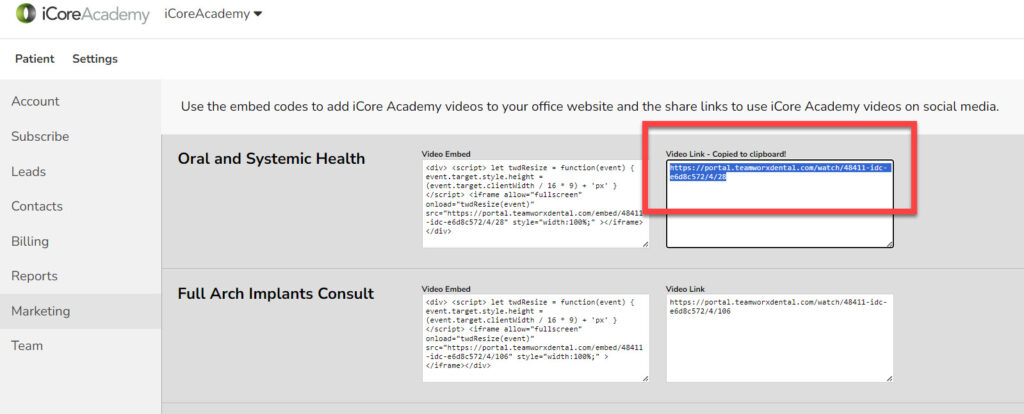Use your practice branded iCoreAcademy videos to drive new business to your practice by placing your preferred videos on your website and social media accounts. The example below shows the option of adding a ‘call to action’ button where you can decide how potential patients might engage with you.
Under Settings tab > Account > Features, select the Lead Generation button. Set up your your ‘call to action’ in three steps.
- Check the Lead Generation Active box
- In the Default Link box, place the link to the landing page where you want the click to take your potential patient.
- Place the verbiage in the Default Button Text box and tap Submit.
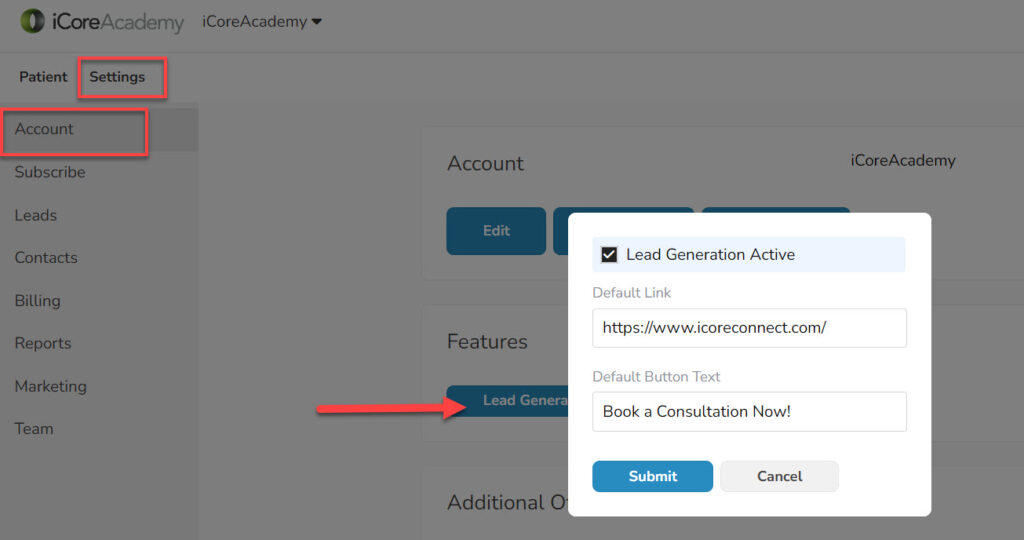
Under Settings > Marketing tab, copy the imbed codes to place iCoreAcademy videos on your website to drive a call to action. You may also share any video link on Social Media. Simply click to copy to clipboard. You may add your marketing team member as a user so that they can access the embed codes.