This article will provide step-by-step instructions on how to Sync your Hardware Token along with how to order a replacement.
- What is a Hardware Token
- How to Sync Your Hardware Token
- How to Order a Spare Hardware Token
- How to Re-Sync your Hardware Token
What is a Hardware Token
The Hardware Token is used solely for the purpose of electronic prescribing controlled substances. It is a small physical device that will display a passcode to act as your signature.
Your Hardware Token was ordered during your EPCS registration and should be mailed to you in 3-5 business days. You will need to Sync your Hardware Token to your iCoreRx site in order to use it.
THIS IS ONLY NECESSARY FOR DOCTORS WRITING CONTROLLED SUBSTANCES.
NOTE: Syncing the Hardware Token must be done under the Doctor’s login
How to Sync Your Hardware Token
1. Open your iCoreRx site and log into your account.
2. Select any patient, then navigate to the Compose Rx page.
3. Select the Admin tab in the top right corner.
4. Select the Manage your EPCS Account link in the middle of the screen.
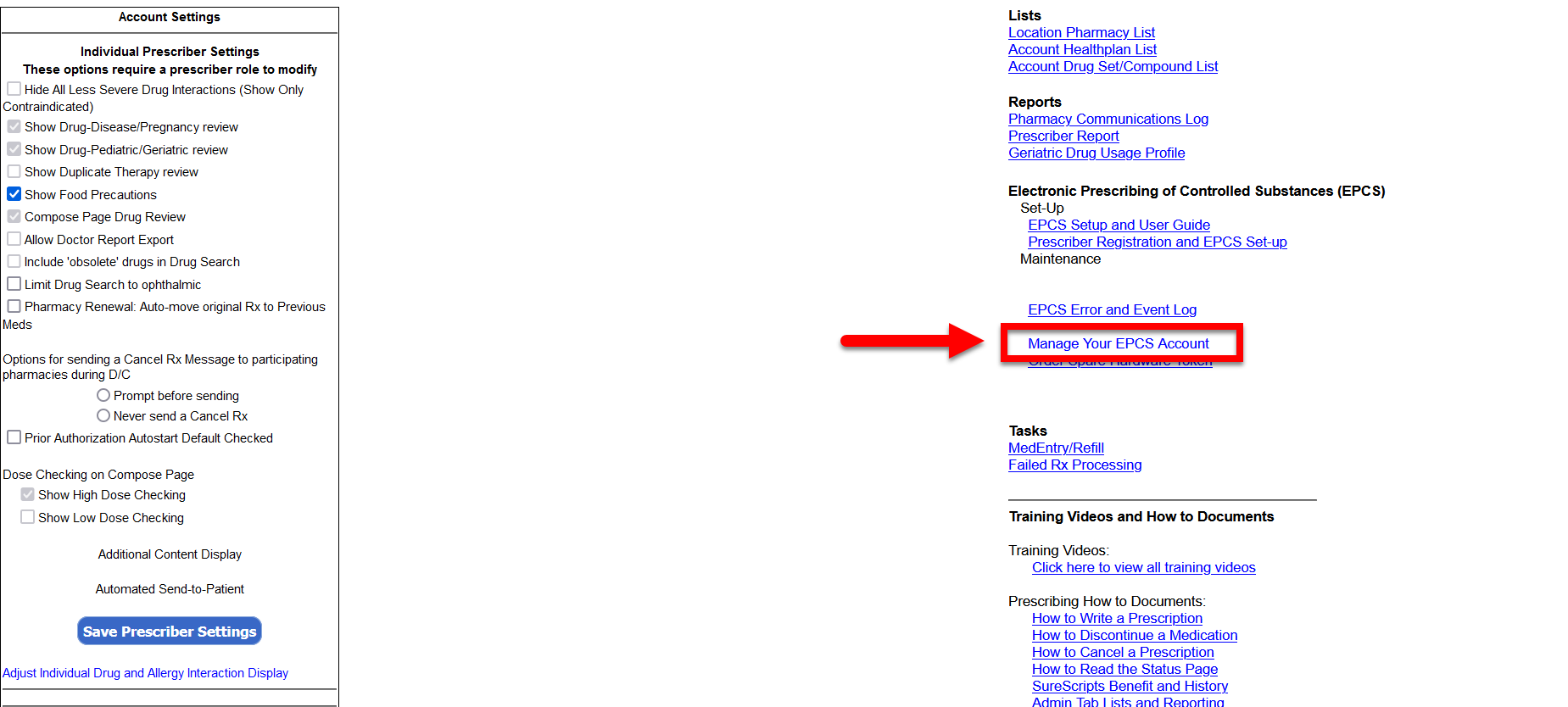
5. Under Manage Phones, select Authenticate.
6. Click the Send button, a One-Time Password will be texted to your mobile phone.
7. In the One-Time Password field, type in the code received and click Submit.
Note: You will return to the previous screen
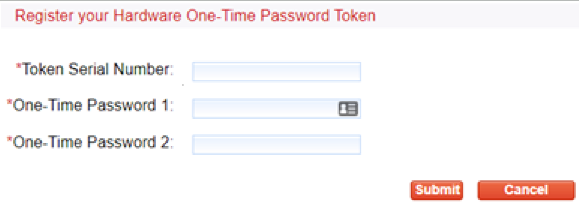
9. On the back of the hardware token, barcode facing up, will be the Token Serial Number. Type the alphanumeric code into the Token Serial Number section.
Note: The Token Serial Number consists of 4 letters and 8 numbers. Type in all letters and numbers.
Example Serial Number:GALH12345678
10. On the front facing side of the token, screen facing up, press the button. 6 digits will display on the hardware token screen.
11. In the One-Time Password 1 field, type in the 6 digits displayed on the hardware token screen.
12. Wait until the 6 digits disappear from the hardware token screen. The digits will disappear approximately 30 seconds after the button is pressed.
| Important Tip: |
|---|
| MAKE SURE THE 6 DIGITS HAVE DISAPPEARED FROM THE HARDWARE TOKEN BEFORE CONTINUING TO THE NEXT STEP. FAILURE TO DO SO WILL RESULT IN AN ERROR. |
13. Once the 6 digits have disappeared press the button again. A NEW 6 digit code will appear on the hardware token screen. In the One-Time Password 2 field type in the new 6 digit code displayed on the hardware token screen.
14. Confirm the 6 digit code in the One-Time Password 1 field DOES NOT MATCH the 6 digit code in the One-Time Password 2 field.
15. Click the Submit button ONE TIME.
| Important Tip: |
|---|
| CLICKING SUBMIT MORE THAN ONCE WILL RESULT IN AN ERROR. |
The computer will now begin syncing the Hardware Token to the account. Please note that the computer will stay on the same screen until the syncing process has finished.
16. Once synced, the page will return to the Manage your EPCS Account page.
17. Click the Cancel button on the bottom right to Return to the Compose Rx page.
The Hardware Token will be successfully synced at this point and can be used to sign for Controlled Substances. If any errors occur, contact the Implementation Team at 888-810-7706 or implementation@icoreconnect.com.
How to Order a Spare Hardware Token
During the registration process a provider will receive a hardware token at no cost. If the provider should lose or break their hardware token due to usage or simply like to have a spare, the provider must purchase a spare hardware token at a cost of $40.
1. Login to your iCoreRx site.
2. Select a patient and navigate to the Compose Rx page.
3. Select the Admin tab in the top right corner.
4. Select the blue Order Spare Hardware Token link .
5. From the Order form, Click on the Purchase link.
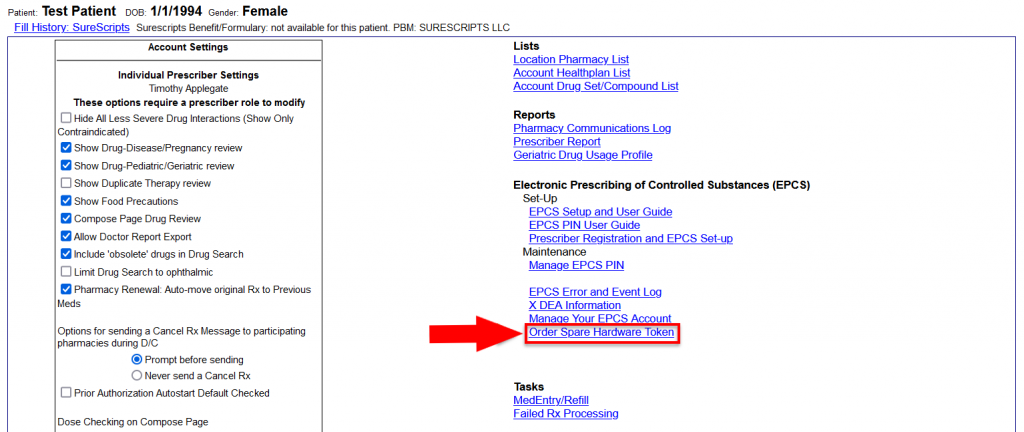
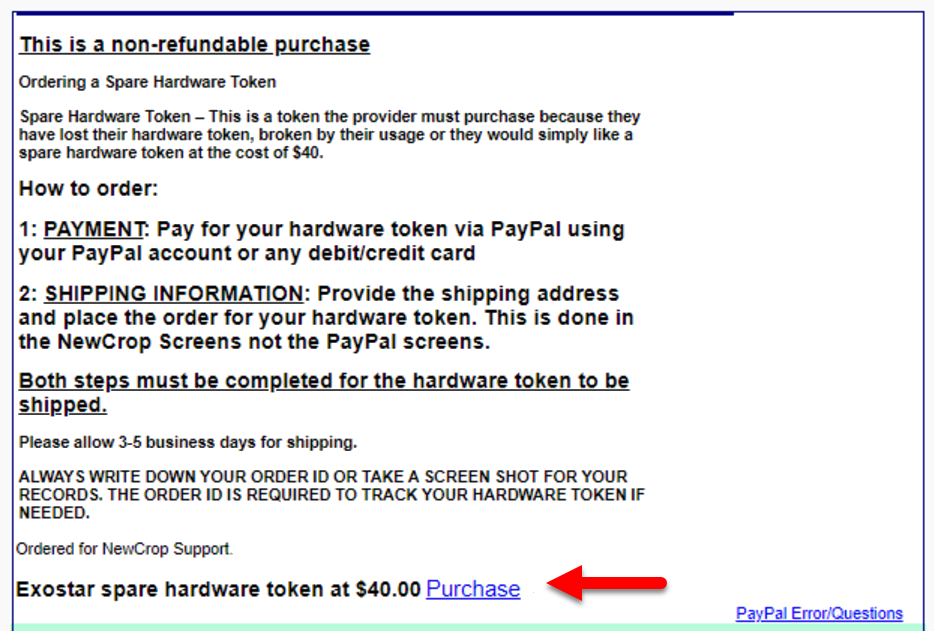
6. Click the Transfer to PayPal portal button to begin entering payment information. You are not required to have a PayPal account. You may pay with any debit or credit card.

7. Once payment is completed, return to the order form and fill in the required shipping information and then click the Save button.
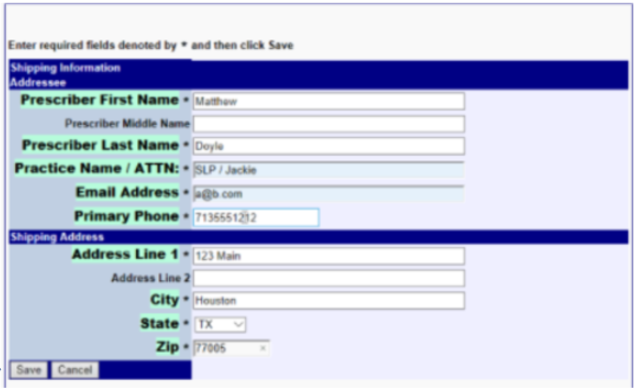
8. To order, click the Order Token button.
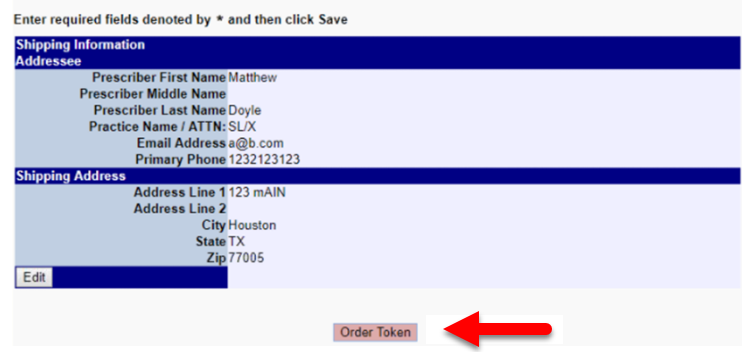
9. Print this page for your records. You should receive your hardware token in 3-5 business days.
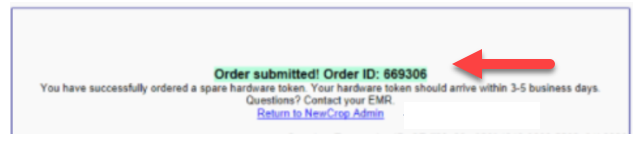
Note: If you have not received your Hardware Token after 8 business days, please send an email to implementaion@icoreconnect.com containing the following information:
- Date Ordered:
- Provider First Name:
- Provider Last Name:
- Email address used when ordering:
- Order ID number:
How to Re-Sync your Hardware Token
Your Hardware Token may become out of sync with your account. This could happen if the button is inadvertently pushed too many times. If this should happen you will receive the below error message.

1. Select the ADMIN tab, on the top right.
2. Select Manage Your EPCS Account.
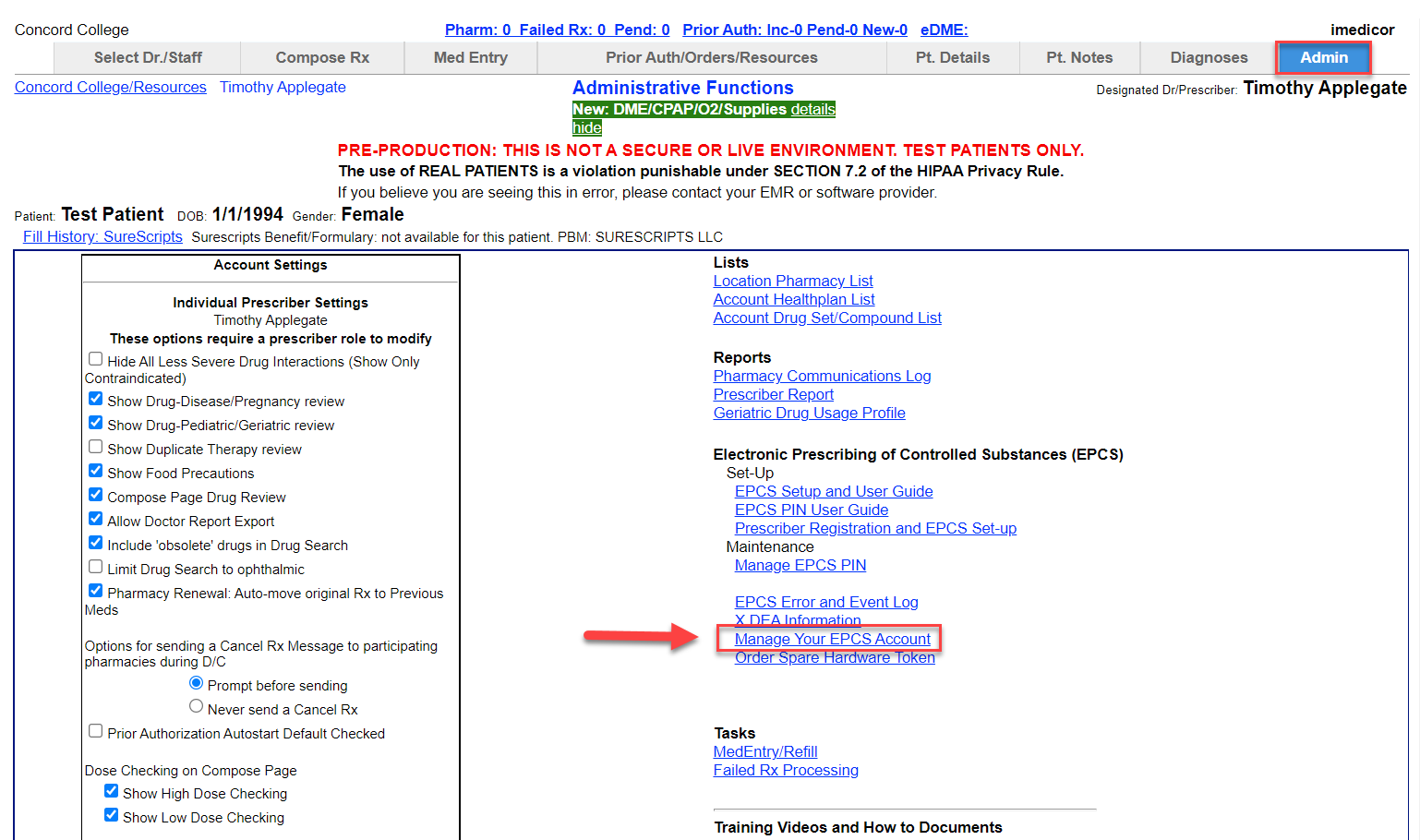
3. Under the Manage Token section; verify the Token Serial Number matches your token and select the Resync Token button.
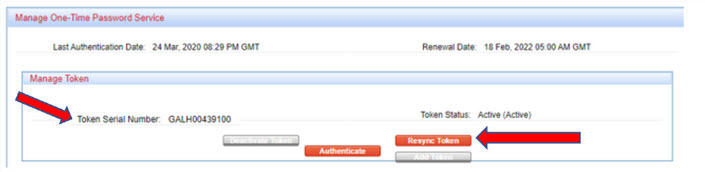
4. Push the button on your Hardware Token, enter the 6-digit passcode in the *One-Time Password 1: field.
5. Wait for the screen to go dark. Then push the button again, enter the new 6-digit passcode into the *One-Time Password 2: field.
6. Select the Resync Token button.
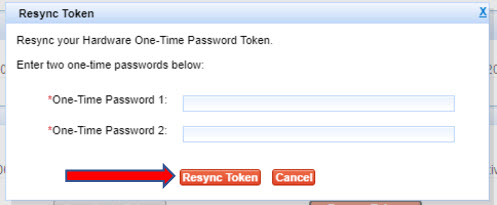
Your Hardware Token has been re-synced to your account. Please try resubmitting the controlled substance prescription.
If you continue to receive an error message, Please contact the Implementation Team at 888-810-7706 or implementation@icoreconnect.com.
