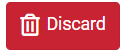The following article will give an overview on how to maneuver your Compose Page when writing emails on iCoreExchange.
Vocabulary:
Compose
To begin composing an email, select the Compose button from your Mail Functions Bar.

Sending Account
You can select the Sending Account that you’ll be sending the email from:
- Use Doctor Mail to send mail to other practices
- Use Patient Mail to send mail to patients

Rich Text Editor
Use the Rich Text Editor to format the text of your email by selecting different fonts, sizes, and formats that change your email’s appearance.

Contacts
To select a contact to send an email to, select from either your Personal Addresses or your Global Addresses.
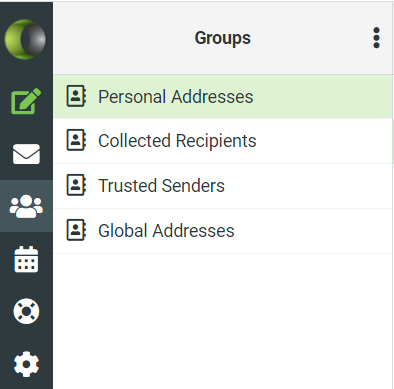
Responses
Responses allows you to create and edit generated responses.

Signatures
Signature allows you to select a signature to use when concluding your email.

Attach
To attach a file to an email you will have three different options:
a. Select the Attach button at the top of the Compose screen.

b. Select the Attach a File button to the right of the Compose screen.
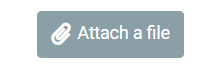
c. Drag and Drop your attachment to the right hand side of the Compose page.
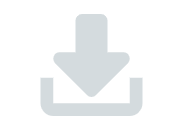
Spell
Spell allows you to check for any misspellings in your e-mail.

Save
Save allows you to save your e-mail as a draft.

Send
Send allows you to send the email to your intended recipient.
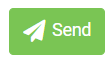
Cancel
Cancel discards your email draft and brings you back to the inbox.