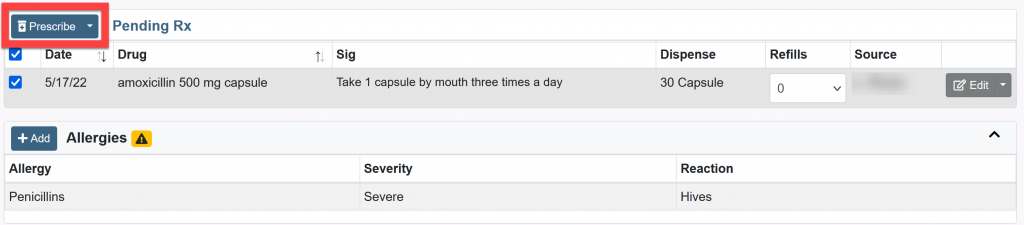- Review Interactions and Alerts from Compose Rx
- Review Interactions and Alerts using Drug Review on the ComposeRx Page
- Review Interactions and Alerts from the Transmit Page
Review Interactions and Alerts from Compose Rx
From the Compose Rx tab, allergies will be displayed on the Patient’s Allergies list. A caution sign is listed in the allergy box to note severe allergies.
Instant Alert is displayed below for severe interaction.
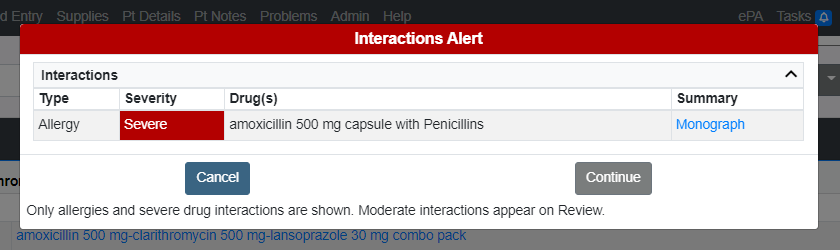
Review Interactions and Alerts using Drug Review on the ComposeRx Page
1. From the Compose Rx tab, click the down arrow next to Prescribe and click Review.
2. Review any Interactions and Alerts.
3. Click Prescribe to continue to the transmission page.
| Quick Tip: |
|---|
| From the Compose Rx tab, you can click on the Prescribe button and the Interactions will be visible on the transmit page. |
Review Interactions and Alerts from the Transmit Page
On the Transmit page, interactions will be displayed for review. Prescribers can select various override reasons for any interaction alerts identified by the system before the prescription is sent to the pharmacy.
| Quick Tip: |
|---|
| Alert settings can be managed in Clinical Options. |
1. After clicking the blue Prescribe button, you will be taken to the Transmit page.
2. On the Transmit page you will find Allergy Interaction Alerts and Drug Interaction Alerts displayed at the top.
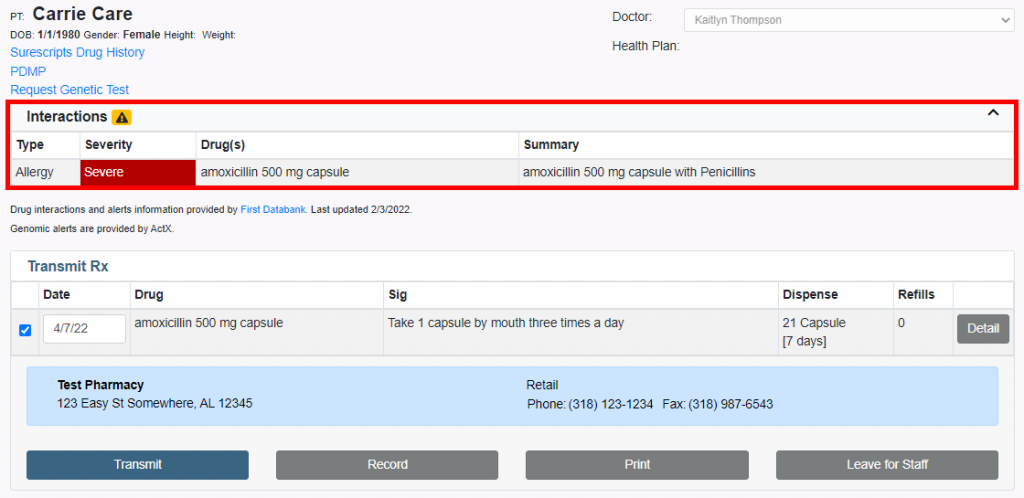
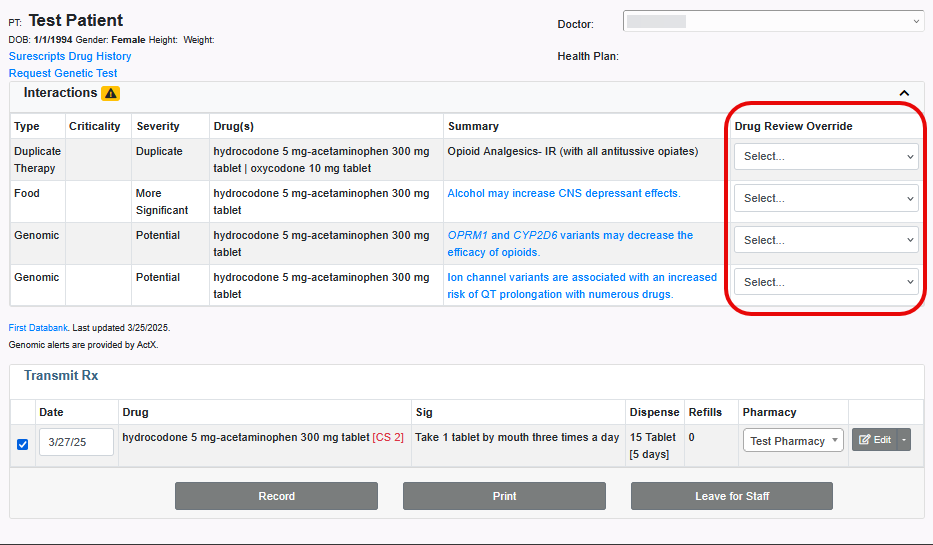
3. Drug Review Override, Prescribers can select an override reason, from the drop-down menu, for each Drug Interaction.
- Not clinically significant
- Patient has taken combination without a problem
- Benefits outweigh risks
- Other: see notes (If you select Other: see notes, an additional note field will open.)
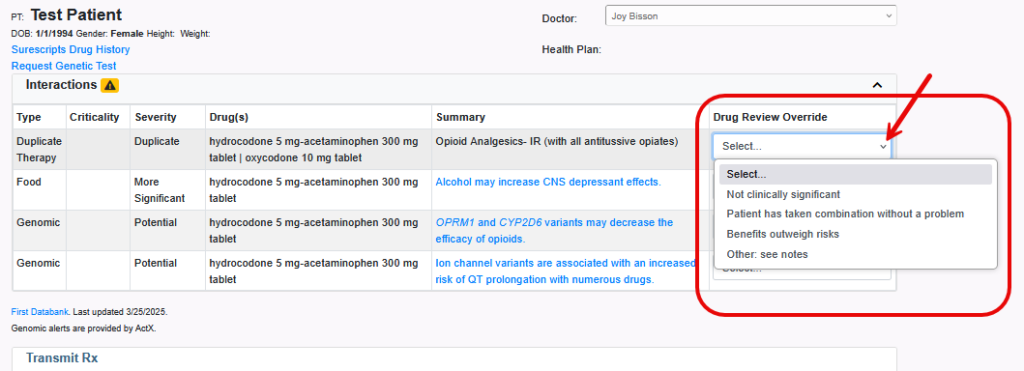
4. Click the Transmit button when are ready to transmit the prescription to the pharmacy.