This is guide will help you to resolve common errors that occur when you are prescribing.
First steps to take to troubleshoot common errors
- Try a different browser
- Clear Cache, Cookies, and Browsing History
Learn How to Clear Cache, Cookies, and Browsing History on your PC, click HERE.
- Mobile Device Issues, check your viewing settings
Viewing iCoreRx on Android for Fully Integrated Sites, click HERE.
Viewing iCoreRx on Android for Semi Integrated Sites (Standalone), click HERE.
Viewing iCoreRx on iPhone or iPad for Fully Integrated Sites, click HERE.
Viewing iCoreRx on iPhone or iPad for Semi Integrated Sites (Standalone), click HERE.
List of most common errors.
Failed to Transmit Prescription(s) Errors:
- Not signed = True ErrorCode Error: rx,PrescriberGuid is null
- Message type not supported by sender
- Internal error. Contact pharmacy by other means
- Unexpected Exception occurred while processing the request
- Not authorized to send Controlled Substance
- Prescriber not enabled for EPCS
- Blank Route Status on Prescriber Report
EPCS Registration Errors:
- Exostar Identity Proofing Registration Failed
- Possible Duplicate Registration
- Unable to Launch Management Session
Most Common Errors
Error: Based on inactivity…
- “Based on a period of inactivity, you have been automatically logged out of your account. To resume prescribing, re-enter the website address. It is recommended that this address is added to your browser Favorites list.”

How to Resolve:
- Check the following settings in your browser:
- Disable cookies without SameSite.
- Turn off Block third-party cookies.
- Allow all cookies.
- Clear Cache and Cookies, to remove any background collected data that may be clogging the browser.
Error: Sorry, the specified account does not exist…
- “Sorry, the specified account does not exist. Please check your URL and try again.”
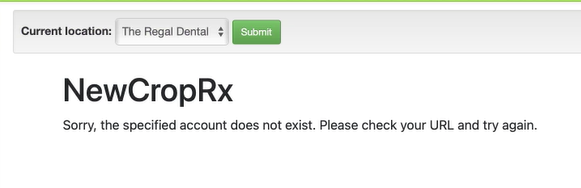
How to Resolve:
- Clear cache in internet browser, and allow all cookies. You can also use a different web browser if the error persists. This error is related to the computer browser.
Report a Bug in the system
- If you are experiencing issues within the Ensora eRx system, follow the below steps to report the issue.
1. Click your User Name at top of the screen.
2. Select Report Bug in the drop-down menu
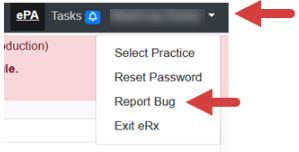
3. Enter Contact, Email, Phone, Subject, and Description/Steps to Reproduce.
4. Click the Submit button.
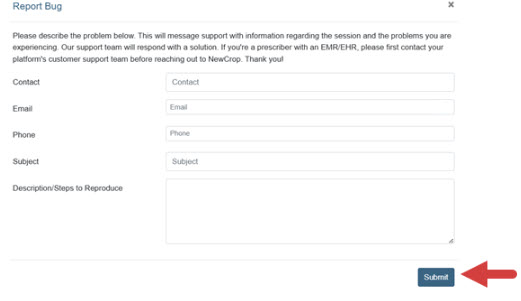
- By reporting a bug within Ensora eRx, this provides all the necessary information needed to investigate. The Ensora support team will respond via email with a solution.
Failed to Transmit Prescription(s) Errors:
Error: Failed to Transmit Prescription(s) Not signed…
- “Failed to Transmit Prescription(s) Not signed = True ErrorCode Error: rx,PrescriberGuid is null”
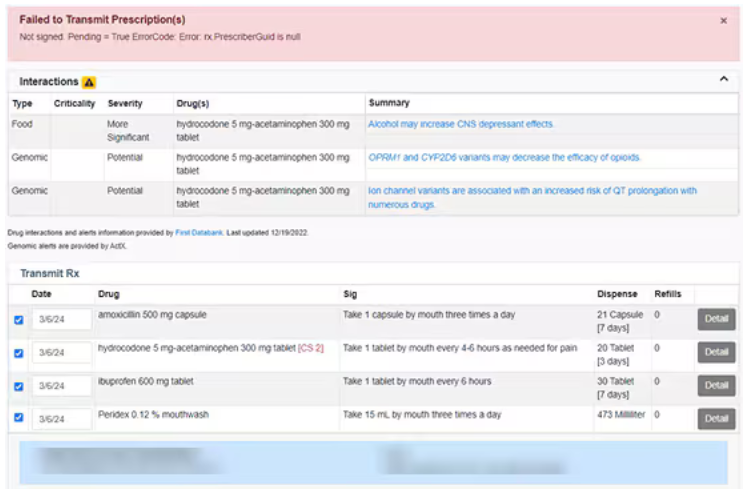
How to Resolve:
- This failure message occurs when the following happens:
- The Provider did not approve the push notification in time
- The Provider pressed the Enter key after manually typing in the OTP from the authenticator application.
After entering the OTP, providers should Click the Sign/Transmit button, DO NOT press the Enter key.
Error: Failed to Transmit Prescription(s) Message type not supported…
- “Failed to Transmit Prescription(s) Message type not supported by sender”
How to Resolve:
- This failure message means the Provider was made inactive due to lack of use.
- The Provider will need to notify iCoreRx Implementation Team to schedule an appointment to re-register.
| iCoreConnect Contact Information: |
|---|
| You can contact an Implementation Specialist directly via email to implementaion@icoreconnect.com , or call 888-810-7706. |
Error: Failed to Transmit Prescription(s) Contact Pharmacy…
- “Failed to Transmit Prescription(s) Internal error. Contact pharmacy by other means”
How to Resolve:
- This failure message means the pharmacy is having connectivity issues.
- Contact the pharmacy by phone, they may resolve and ask you to resubmit or handwrite the prescription.
Error: Failed to Transmit Prescription(s) Unexpected Exception occurred…
- “Failed to Transmit Prescription(s) Unexpected Exception occurred while processing the request”
How to Resolve:
- This error means there are connectivity issues with the pharmacy.
- Resending the Rx will usually resolve this.
- If it does not, notify iCoreRx Implementation Team to troubleshoot.
| iCoreConnect Contact Information: |
|---|
| You can contact an Implementation Specialist directly via email to implementaion@icoreconnect.com , or call 888-810-7706. |
Error: Failed to Transmit Prescription(s) Not authorized…
- “Failed to Transmit Prescription(s) Not authorized to send Controlled Substance”
How to Resolve:
- This failure message means an error occurred once EPCS was completed.
- Contact iCoreRx Implementation Team to troubleshoot.
| iCoreConnect Contact Information: |
|---|
| You can contact an Implementation Specialist directly via email to implementaion@icoreconnect.com , or call 888-810-7706. |
Error: Prescriber not enabled for EPCS…
- “The Prescriber is not enabled for EPCS (Electronic Prescribing of Controlled Substances), and must be registered with Exostar prior to prescribing a scheduled drug. You may print the Rx, select another DEA number, or go to the Admin Tab to register for EPCS.”
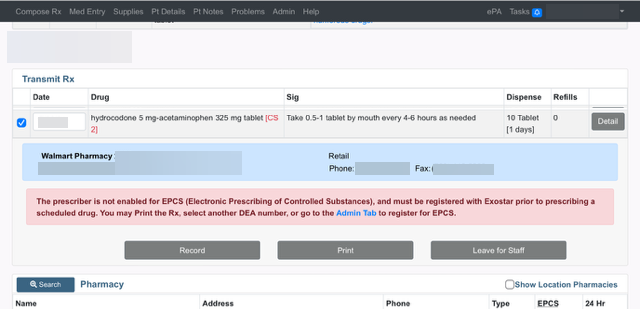
How to Resolve:
- This failure message means the provider is not registered to send controlled substance or scheduled drugs.
- Contact iCoreRx Implementation Team to register for EPCS.
| iCoreConnect Contact Information: |
|---|
| You can contact an Implementation Specialist directly via email to implementaion@icoreconnect.com , or call 888-810-7706. |
Error: Blank Route Status on Prescriber Report
- Blank Route Status on Prescriber Report
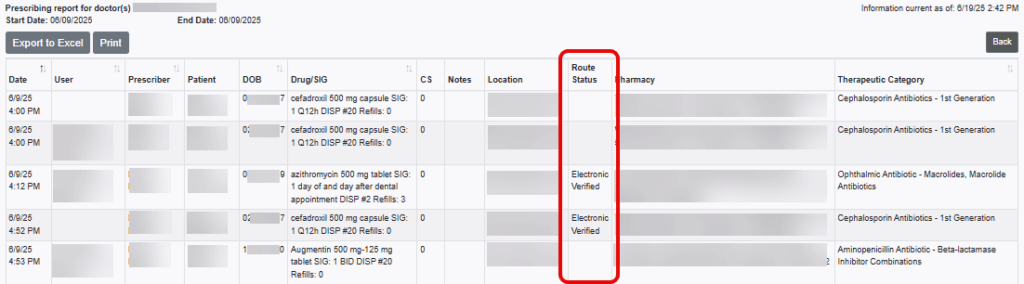
How to Resolve:
- If Route Status is blank, this means the prescription was queued and then deleted or removed. The prescription was not transmitted to the pharmacy therefore, will not have a Route Status.
EPCS Registration Errors:
Error: Exostar Identity Proofing Registration Failed…
- “Exostar Identity Proofing Registration Failed!”
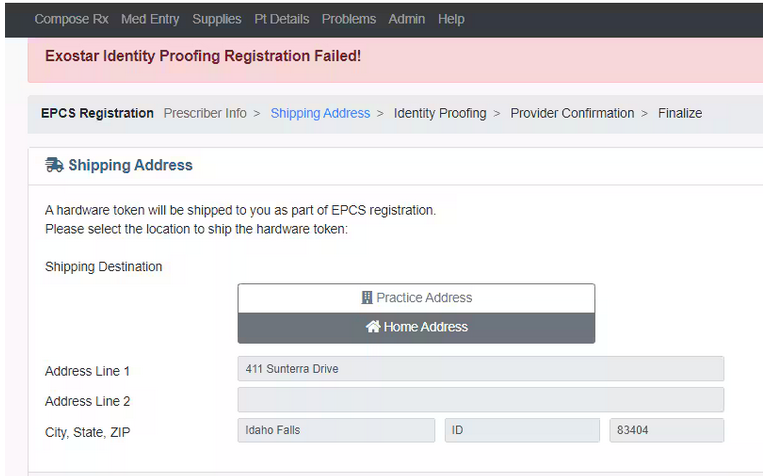
How to Resolve:
- This error message occurs when there is an internal error processing your information.
- If you chose Practice Address, select the option for Home Address and click Order Token again.
- You can also try toggling between the 2 options to refresh your screen and try again.
- If error continues, Contact iCoreRx Implementation Team to troubleshoot.
| iCoreConnect Contact Information: |
|---|
| You can contact an Implementation Specialist directly via email to implementaion@icoreconnect.com , or call 888-810-7706. |
Error: Possible Duplicate Registration…
- “Possible Duplicate Registration. Based on the information submitted, you may already have an Exostar account. Your EMR has been notified ad will reachout with further information.”
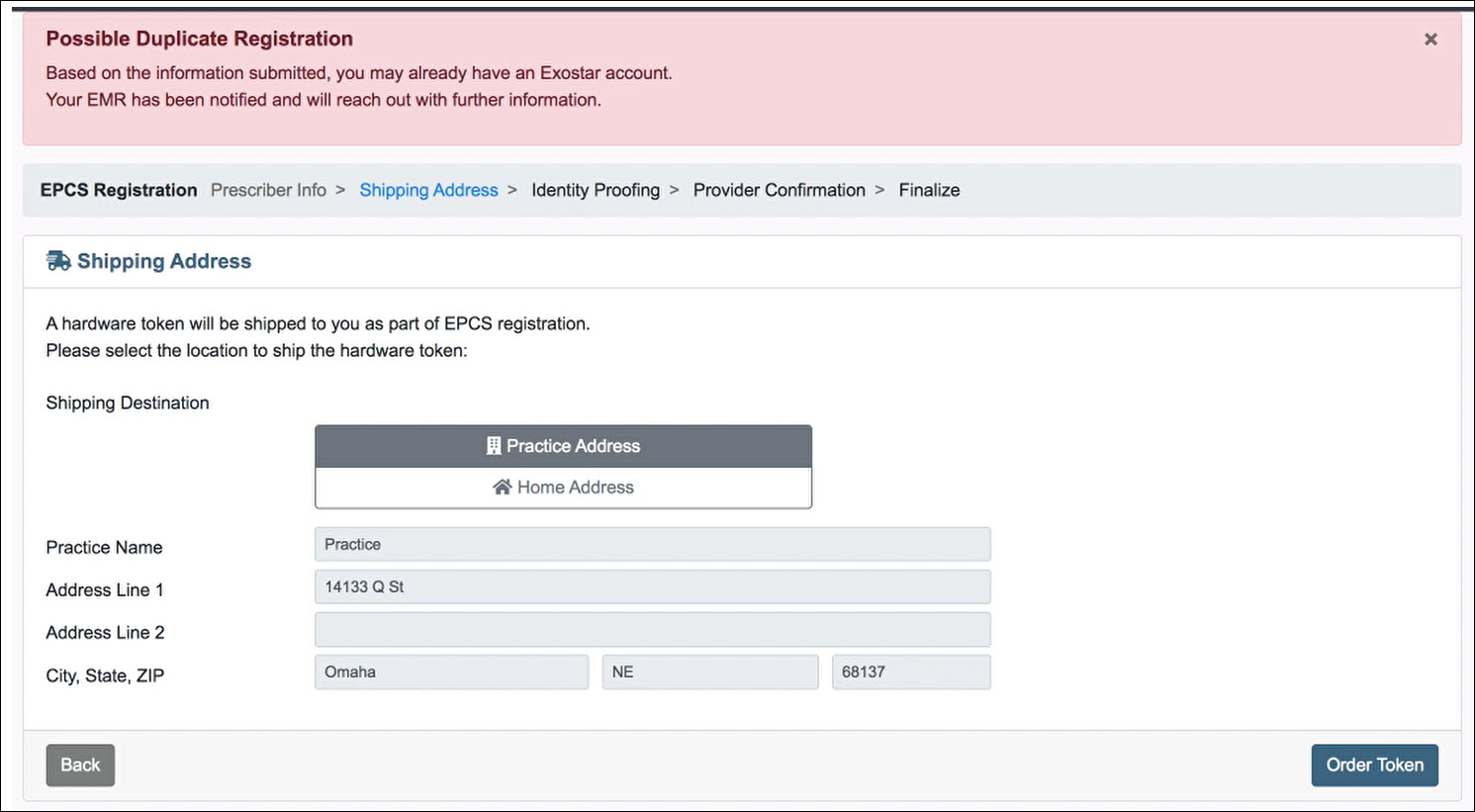
How to Resolve:
- This error message occurs when the Provider information keyed, and submitted, already has an established account with Exostar.
- A notification is immediately sent over to the NewCrop Support Team to copy the existing credentials to this location. Once completed, NewCrop will contact the Provider via email and the Provider can start prescribing out of this location.
Error: Unable to Launch Management Session…
- “Unable to Launch Management Session!”
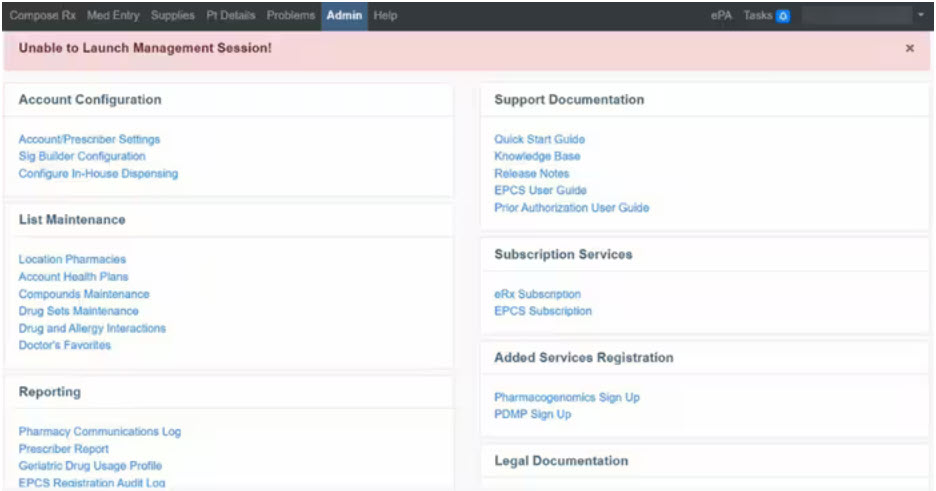
How to Resolve:
- This error message indicates that the provider’s EPCS license key is suspended or inactive, due to lack of use.
- Suspended if not actively prescribing after 6 months.
- Deactivated if not actively prescribing after 1 year.
- Contact iCoreRx Implementation Team to re-register for EPCS.
| iCoreConnect Contact Information: |
|---|
| You can contact an Implementation Specialist directly via email to implementaion@icoreconnect.com , or call 888-810-7706. |
