This article details the various results of the automated insurance verification system’s Quick Glance Icons.
The iCoreVerify system attempts to parse the verification response received from the payor and visually show the response state. This can assist with easily identifying if an insurance policy is invalid at a glance.
Note: The advanced iconology in the circle may not always be available and is dependent on the payor response.
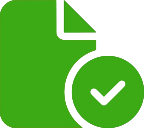 | – Automated insurance verification check was successful – Coverage is valid – Effective date is valid as of visit date |
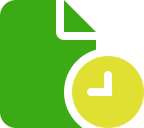 | – Automated insurance verification check was successful – Coverage may expire before visit date |
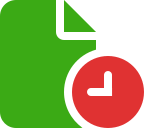 | – Automated insurance verification check was successful – Coverage has expired |
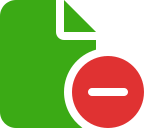 | – Automated insurance verification check was successful – Coverage has expired and/or insurance has been set to invalid by Payor |
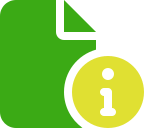 | – Automated insurance verification check was successful – Practice needs to look into response to determine status |
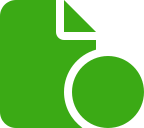 | – Automated insurance verification check was successful – Unable to determine insurance status. |
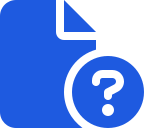 | – Unable to match Payor ID / Payor ID is invalid. – Click on this will start the crosswalk engine for practice to manually pick Payor ID. |
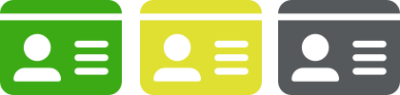

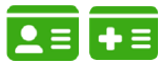
Green icons indicate field values are valid and verified.
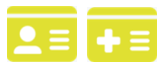
Yellow icons indicate there is missing information and will need to be reviewed.
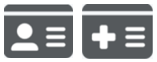
Black icons indicate there may be a technical issue, the fields in your PMS are empty, or most often, this is a cash paying patient.

Blue icons indicate the Payor ID is not recognized.
After four failed attempts to run a successful RTBC (2-hours) the yellow icons will turn to blue.
