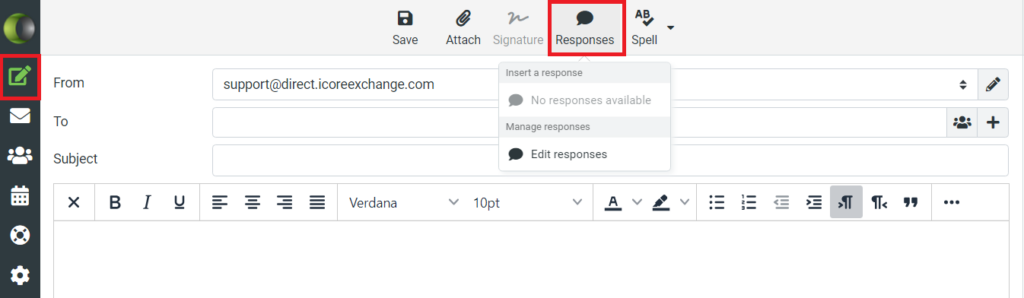In iCoreExchange you’ll be able to create automated responses to send out so you won’t have to manually enter a message you send often. There are two options on how to setup template responses for your secure e-mail.
Option 1:
1. Select Settings located on the bottom left of the Modules bar.
2. Select Responses in the Settings left menu.
3. Select the + Create button located at the top right of the screen to create and add your response.
4. Click Save to add created response.
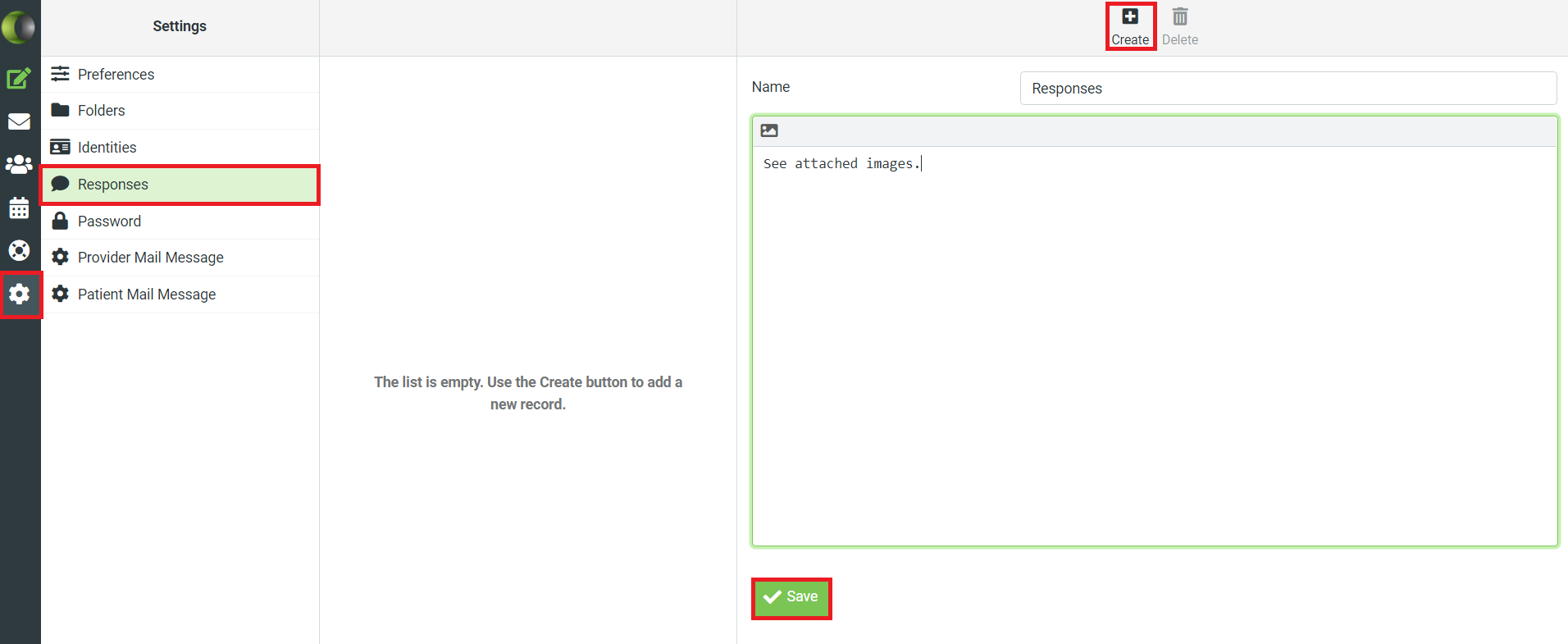
Option 2:
1. Select Compose in the top left Mail Functions bar.
2. On the Compose screen, select Responses in the top bar.
3. Select from the drop down menu to create or edit your responses.
4. A new window will appear to create a new response.
5. Click Save to add created response.