This article will cover:
- How to Add / Record a Patient Allergy
- How to Edit a Patient Allergy
- How to Remove / Delete a Patient Allergy
- Document Patient has No Known Allergies
You can find the patient’s listed allergies in the Allergy Section (shown below).

How to Add / Record a Patient Allergy:
1. From the Compose or MedEntry Tab, Click +Add in the Allergies section
2. Choose an option below:
Option 1: Enter allergy name in the search field and click the blue Allergy Search button
Option 2: Click Common Allergies button and select the desired allergy link
3. If known, Select Severity, enter onset date and reaction.
| Quick Tip: |
|---|
| If the Severity and Reaction are entered they will appear on the Allergy row. If nothing is selected these fields will appear empty. |
4. Click blue Save Allergy button
The Allergy is now saved in the Patient’s Allergies List.
How to Edit a Patient Allergy:
1. From the Compose or MedEntry Tab, Click on Problems tab in the top menu bar
2. Click Edit button
3. Edit the allergy information, then click Save Allergy button
The Patient’s allergy has been edited.
How to Remove / Delete a Patient Allergy:
1. From the Compose or MedEntry Tab, Click on Problems tab in the top menu bar
2. Click Down Arrow next to the Edit button and click Delete
3. Click “Yes, delete”
The Allergy has been removed from the Patient’s Allergies List.
Deleted allergies can be found in the Allergy History section.
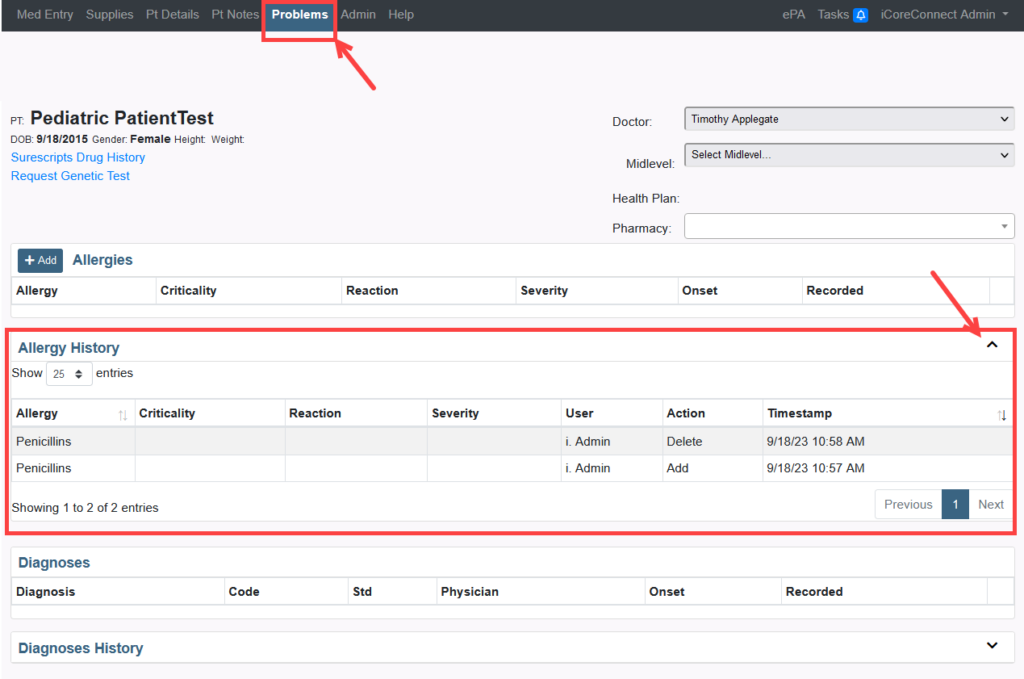
Document Patient has No Known Drug Allergies:
1. From the Compose or MedEntry Tab, Click +Add in the Allergies section
2. Click the NKDA box on the right-side.
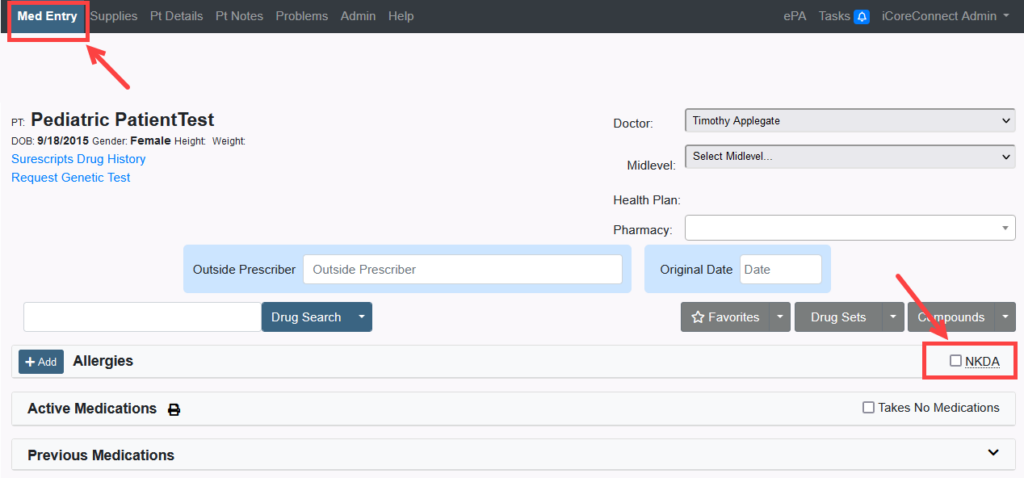
From the Problems Tab:
1. From the Problems Tab, Click +Add in the Allergies section
2. Type No Known in the Search Allergies field.
3. Click the Allergy Search button.
4. Select No Known Drug Allergies from the Allergy List.
5. Click the Save Allergy button.
