This article will cover how to add, delete, and edit prescriptions in your Doctor’s Favorites List; along with how to copy the list to another doctor:
- How to Add a Prescription to the Doctor’s (Favorites) List
- How to Remove a Prescription from the Doctor’s (Favorites) List
- How to Edit a Prescription from the Doctor’s (Favorites) List
- How to Copy a Doctor’s (Favorites) List to another Doctor
How to Add a Prescription to the Doctor’s (Favorites) List:
If you frequently write specific prescriptions at your practice, you can add them to your Doctor’s Favorites List. Customize and save route and frequency details, special instructions and dispense information to save time creating common prescriptions.
There are multiple ways to do this:
From the Compose Rx Tab:
1. Click the Down Arrow next to Favorites and click Add Favorite
2. Enter the Drug Name and click Drug Search
3. Select the Dosage, Strength, and Form
4. Fill out the Prescription Pad
5. Click Save in the top right
The prescription is now in your Doctor’s (Favorites) List.
From the Admin Tab:
1. Click the Admin Tab. Then under the List Maintenance section click on the Doctor’s Favorites link.
2. The Add New Drug Favorite window will open
3. Search for the drug and fill out the prescription pad as necessary
4. Click Save
The prescription is now in your Doctor’s Favorites List.
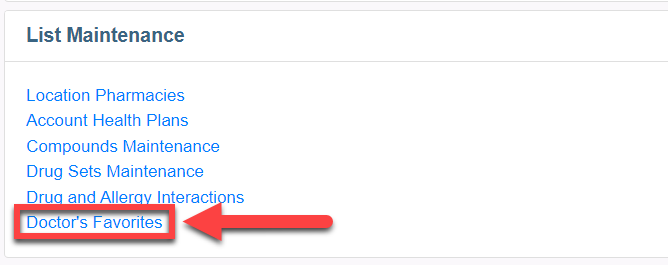
From the Prescription Pad:
1. Search for the drug and fill out the prescription pad as necessary
2. Click the Add To Favorites checkbox in the upper right corner, then click Prescribe
The prescription is now in your Doctor’s Favorites List.
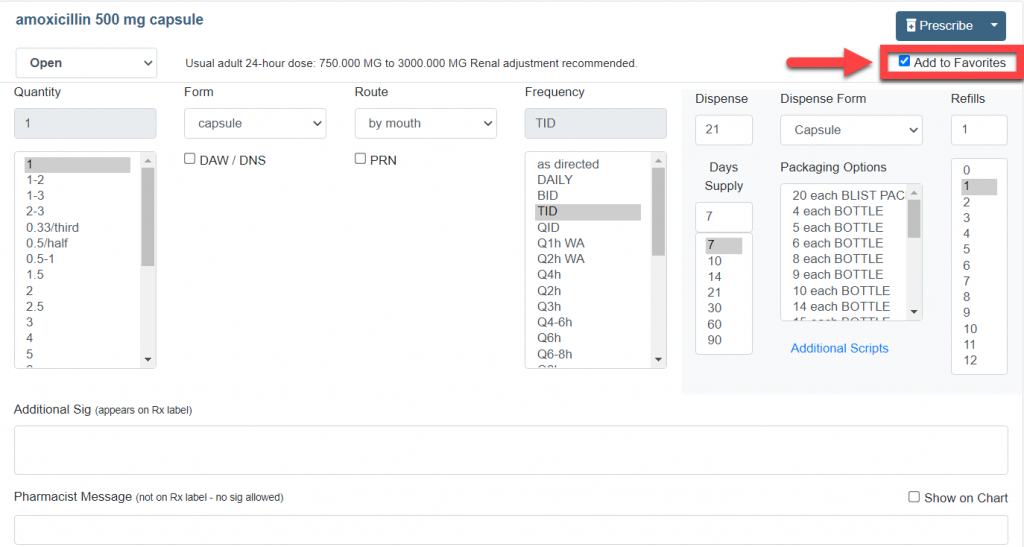
How to Remove a Prescription from the Doctor’s (Favorites) List:
From the Prescription Pad:
1. Click the Down Arrow next to Favorites and click Add Favorite
2. Select the Checkbox, then click the Delete button
3. Click Yes, remove
The prescription is now removed from your Doctor’s (Favorites) List.
How to Edit a Prescription from the Doctor’s (Favorites) List:
From the Compose Rx Tab:
1. Click the Favorites button
2. Select a Prescription to edit
3. Click the Prescription’s Edit button
4. Edit the Prescription Pad
5. Select Add to Favorites and click Prescribe
The edited prescription has now been added to your Doctor’s (Favorites) List.
If you wish to remove a previously saved favorite, please proceed to steps 6-8.
6. Click the Admin Tab
7. Under List Maintenance, select Doctor’s Favorites
8. Select the Medication, click the Delete button, then click “Yes, remove”
The prescription has now been removed from your Doctor’s (Favorites) List.
How to Copy a Doctor’s (Favorites) List to Another Doctor
1. Select the Admin tab on the top right
2. Under List Maintenance select Doctor’s Favorites
OR on the Compose Rx tab select Add Favorite from the favorites drop down
3. Select the source doctor to copy the Doctor’s List from
4. Select the destination doctor to copy the Doctor’s List to
5. Click the blue Copy button
The Doctor’s (Favorites) List has been copied to another doctor.
