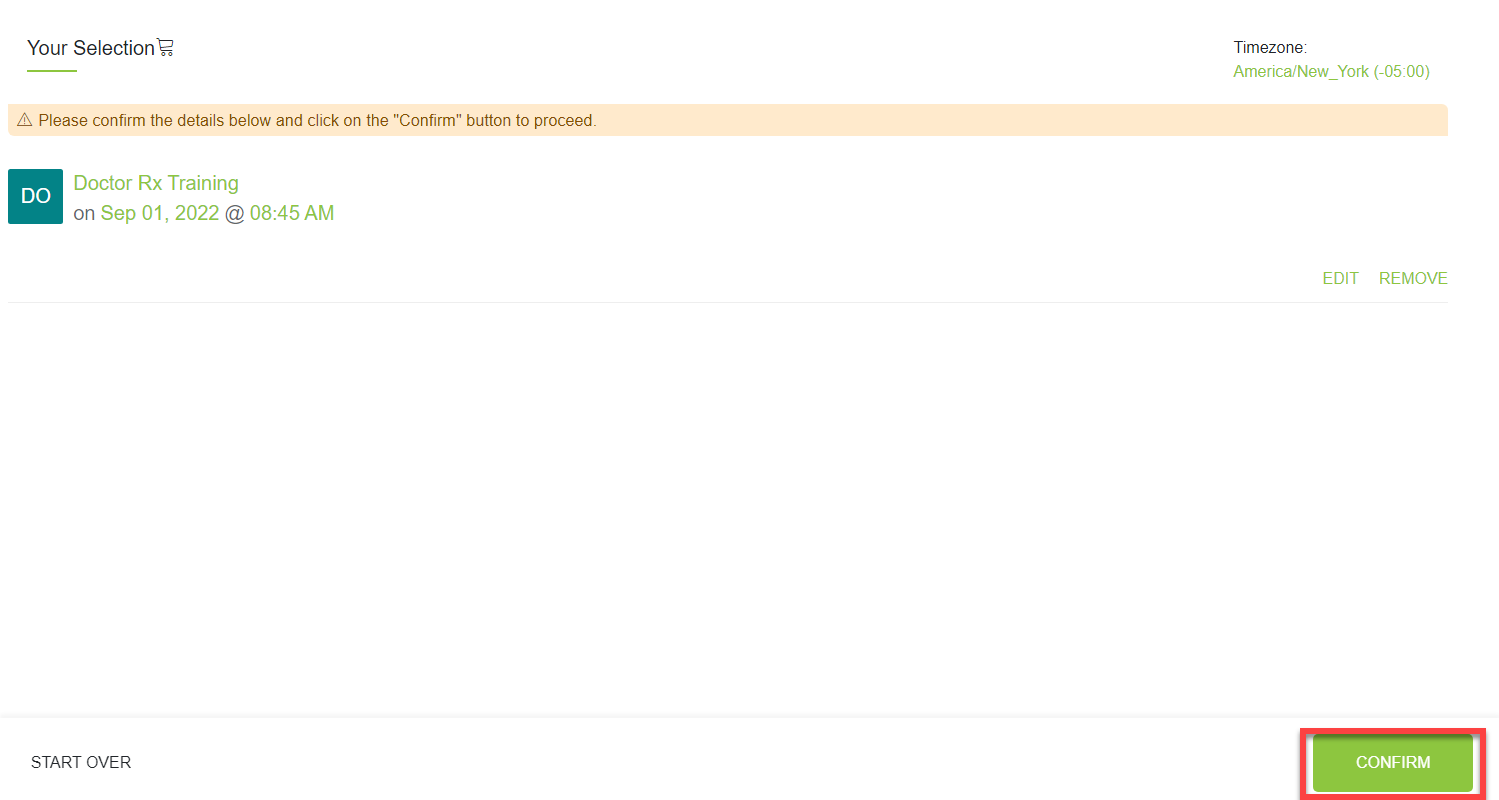You will receive a link from an iCoreConnect technician to schedule an appointment.
This guide will walk you through how to book you appointment.
1. Click on the link provided in your email to navigate to the scheduling calendar.
2. Choose your Timezone.
- Select the link under Timezone in the top right corner
- Search for your correct Timezone by entering one of the following into the search box
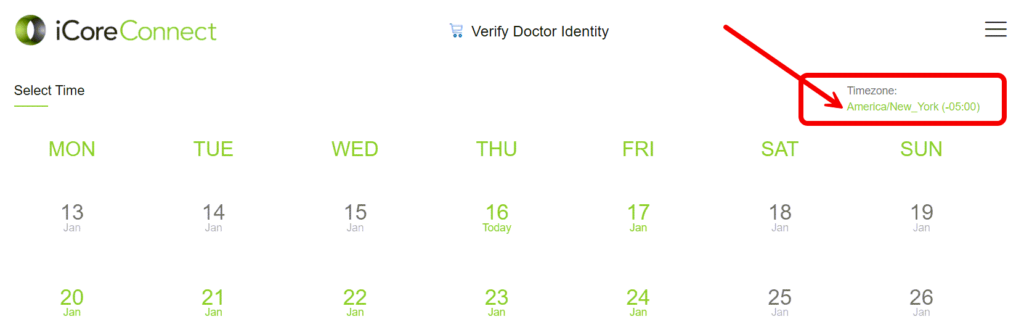
- US/Eastern
- US/Central
- US/Mountain
- US/Pacific
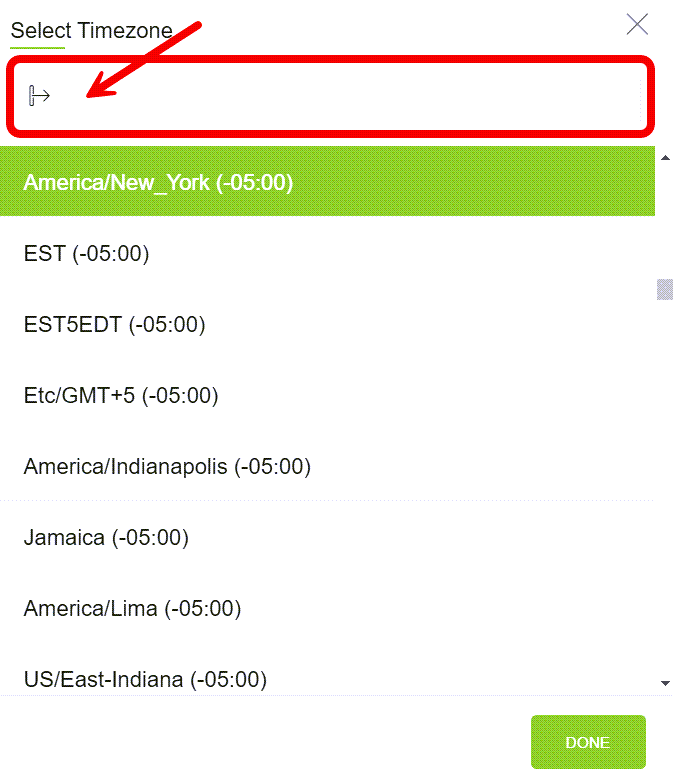
- Select your correct Timezone
- US/Eastern
- US/Central
- US/Mountain
- US/Pacific
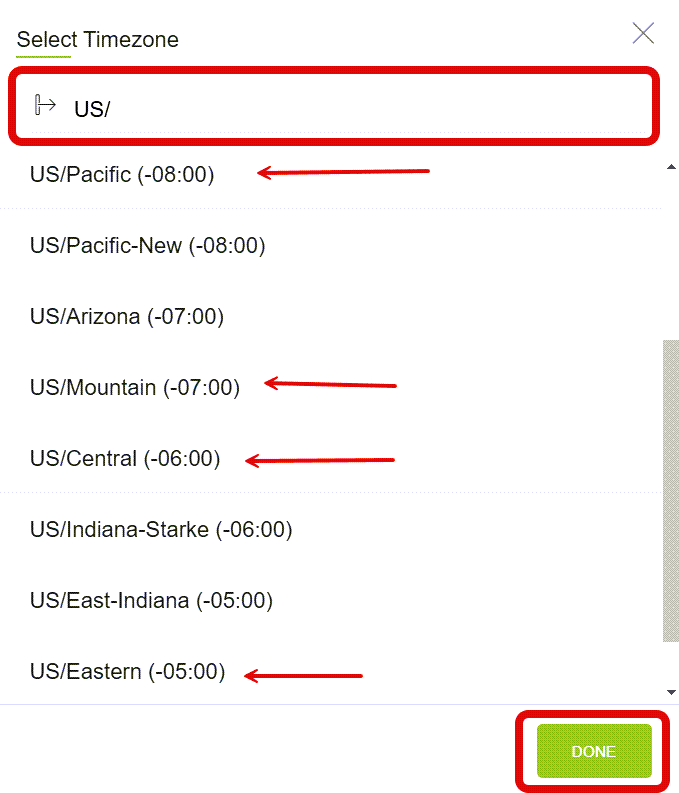
- Click DONE button in the bottom right corner
2. On the Calendar, select a date to see the available times for that date.
3. Select the time you will be available.
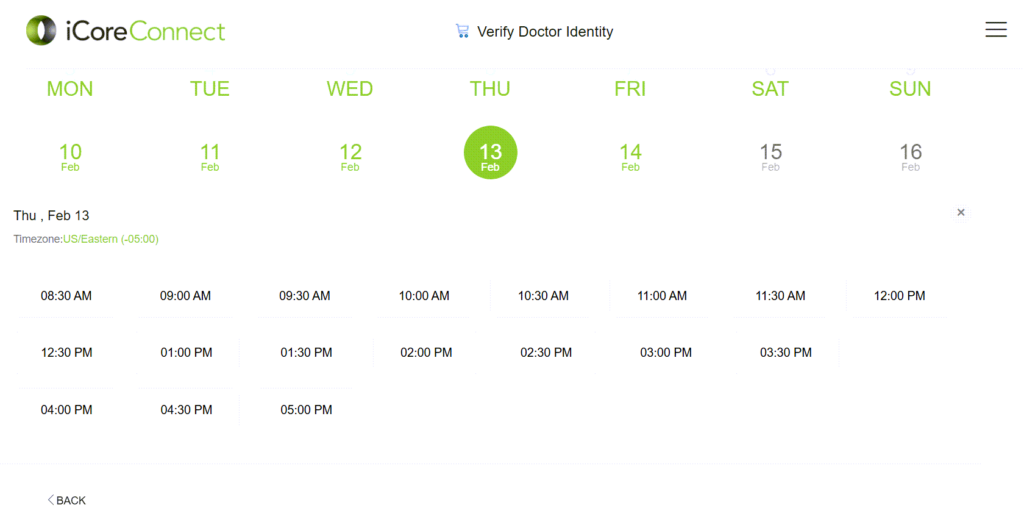
4. On the next screen, fill in information for the person attending the event and click Next .
- Confirmation of the appointment will be emailed to this person.
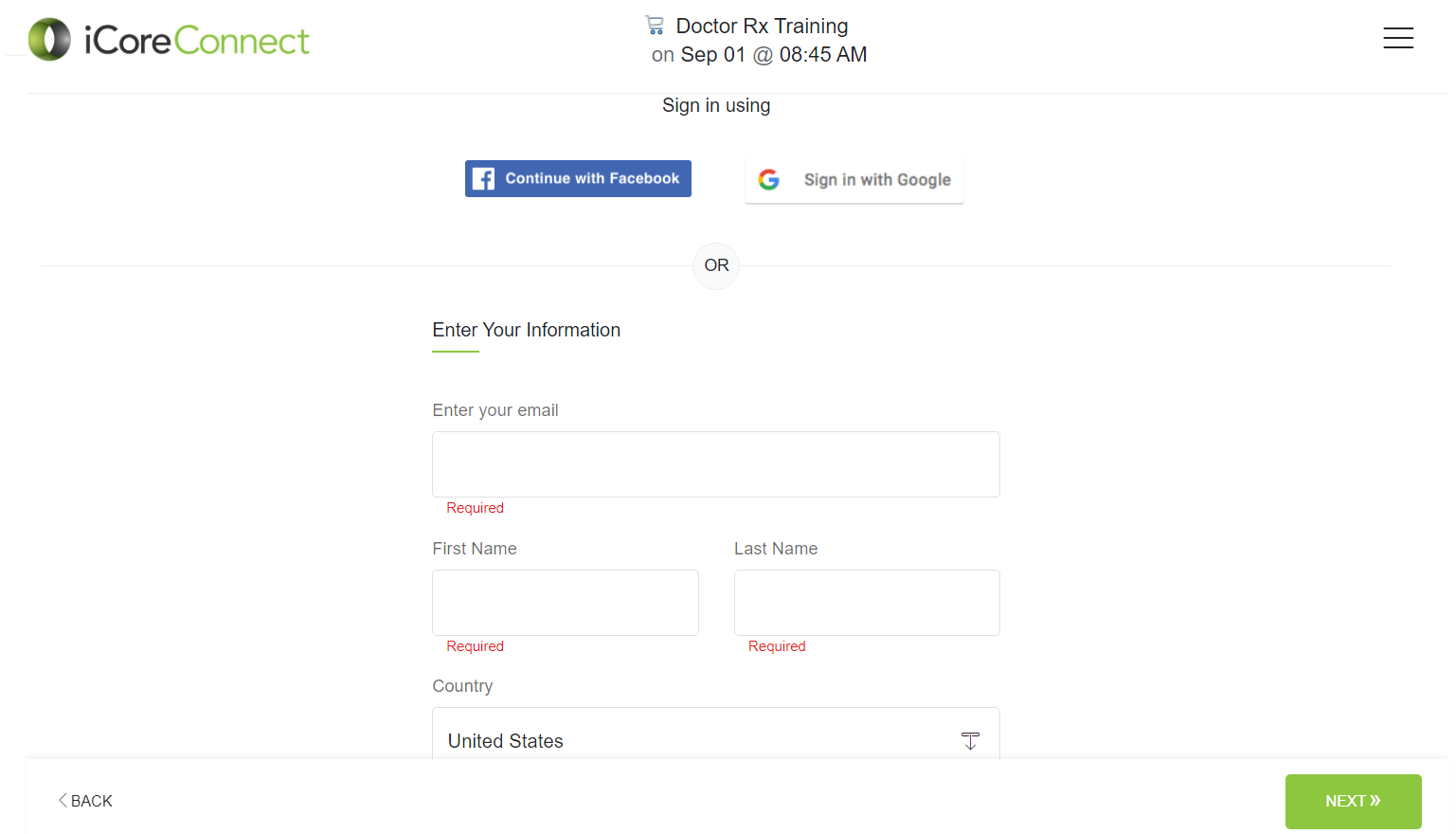
5. On the next page fill out the remaining information. Click Next .
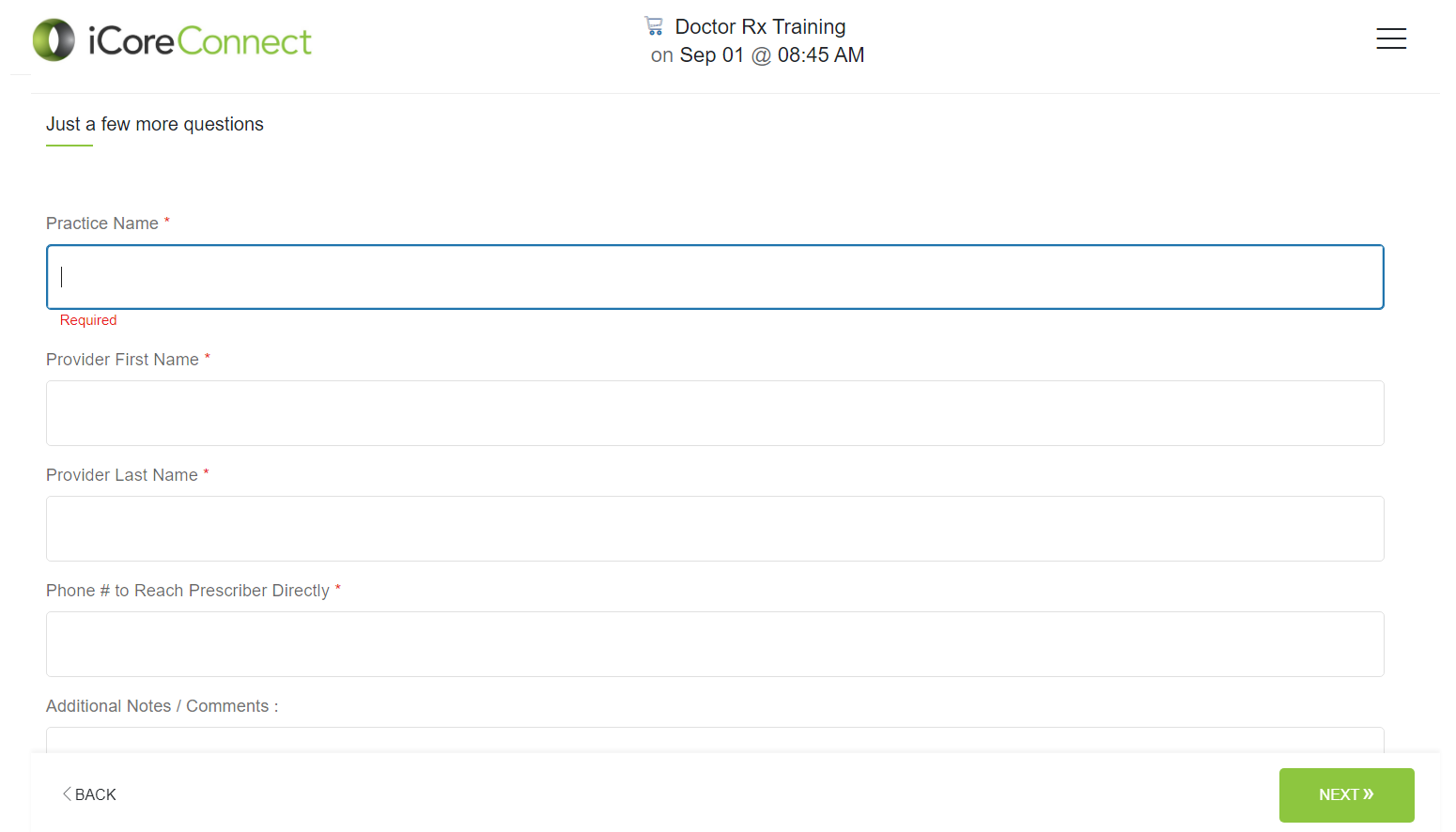
6. Confirm all information is correct for the appointment.
Important: Click the button labeled Confirm to save the selected appointment time.
- Once you click the Confirm button a confirmation will be emailed.