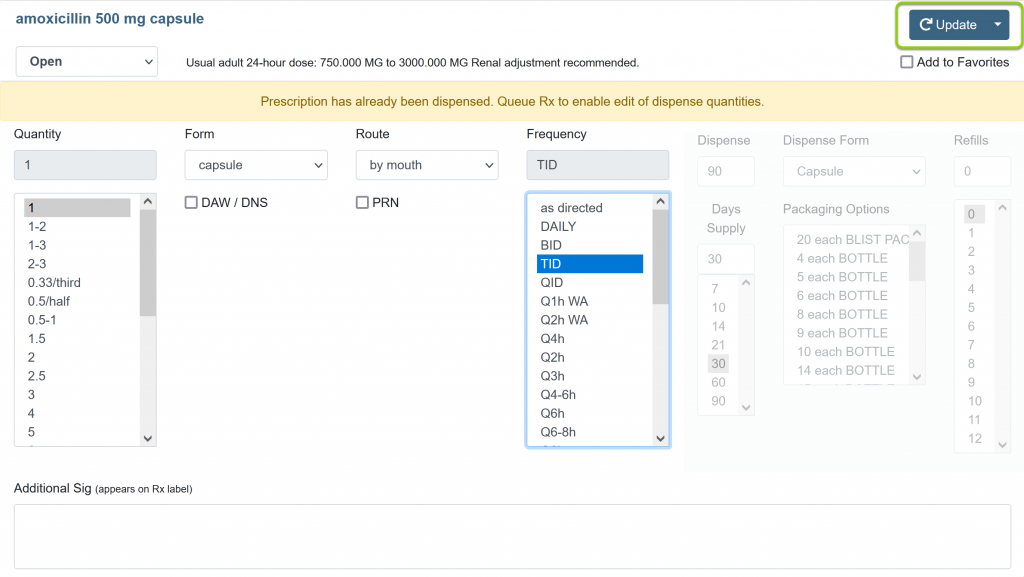This article will cover how to make changes to a current prescription without having to start from scratch.
1. From the Compose Rx tab, select the medication in the Active Medications list and click the Edit button
| Quick Tip: |
|---|
| Click Details from the Edit button drop-down to see a list of previous changes to the prescription in the Prescription History table. |
2. Adjust the Sig Information as needed.
| Quick Tip: |
|---|
| The dispense information can not be edited if the prescription is in the Active Medications list, as the patient may already have picked up the prescription. Likewise, changes to Quantity or Frequency will not recalculate the Dispense Quantity. |
3. Click Update to save the new directions.
| Quick Tip: |
|---|
To transmit the new version of the script to the pharmacy:
|
4. If the prescription was previously transmitted and there are refills on file:
- The user will be prompted to notify the pharmacy of the change.
- Click Yes to notify the pharmacy.
- Click No to return to the Compose page without notifying the pharmacy.