When a doctor wishes to see a report of all prescriptions they have sent to a pharmacy within a selected time period, they will want to use the Prescriber Report. To run a prescriber report please follow the steps below.
1. Click the Admin tab
2. Under the Reporting section, select Prescriber Report
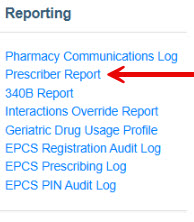
3. Select the Prescriber(s), or Select All to run the report for all prescribers.
4. Choose a Start Date and End Date
Please note that date ranges can not exceed 90 days. They must be 90 days or less.
5. Optional Filters: Filter the report by Drug Schedule or Drug Ingredient.
- Click the Drug Schedule numbers to limit the report to specific drug schedules. If only scheduled drugs are needed, select 2 through 5.
- Enter a Drug or Drug Ingredient to limit the report to a specific drug. If an ingredient is selected, all branded versions of that drug will also be shown.
6. Click the Generate Report button.
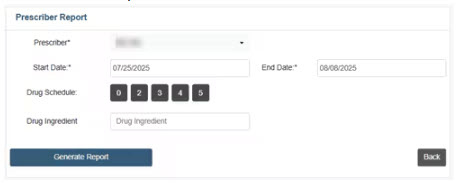
7. Scroll to view report.
Columns can be sorted by clicking the column headers with the up/down arrows.
8. OR Export to Excel or Print the report.

