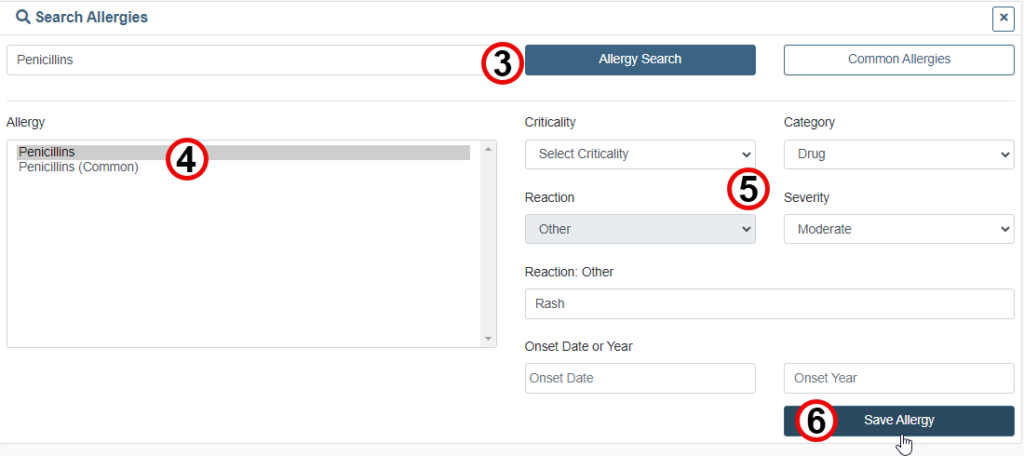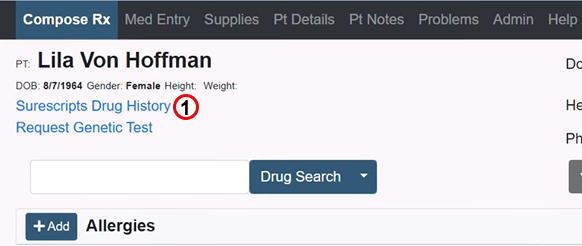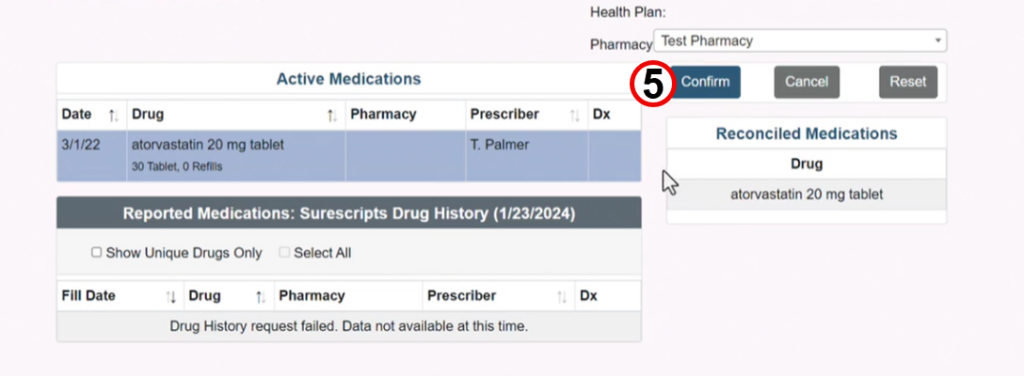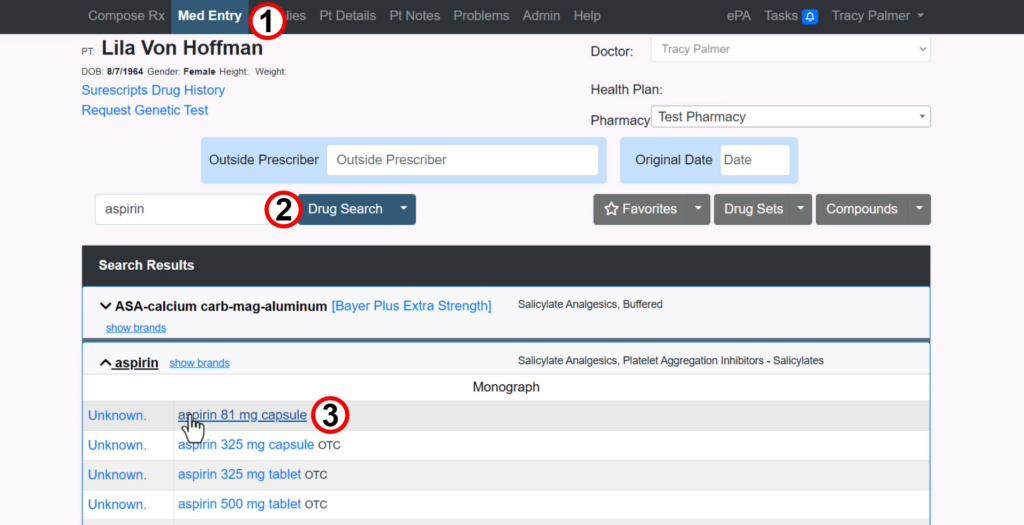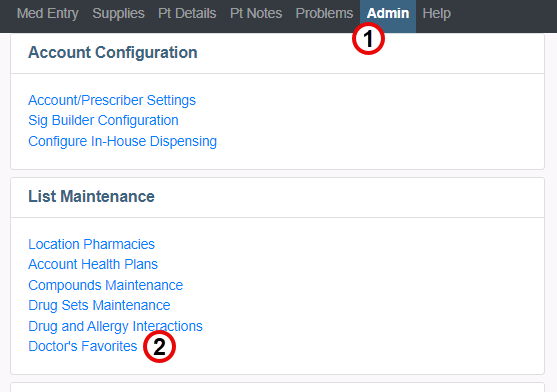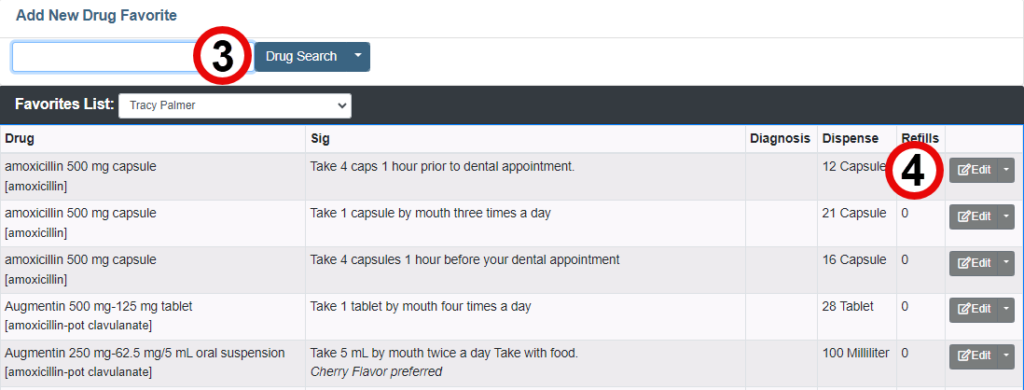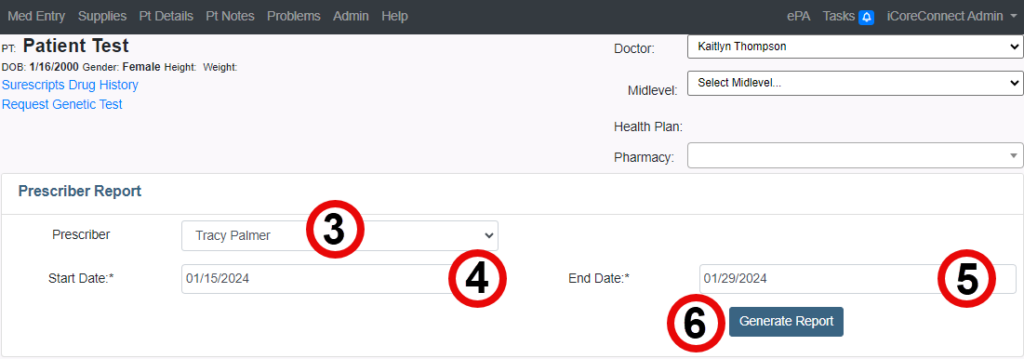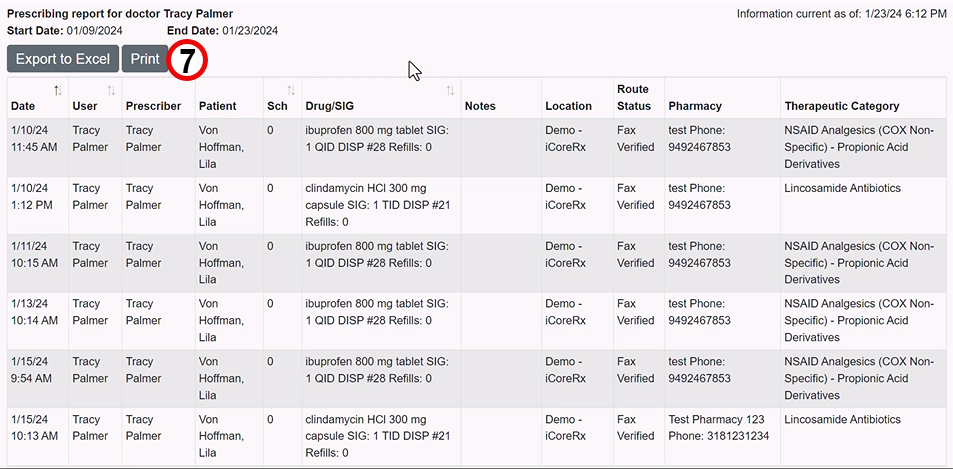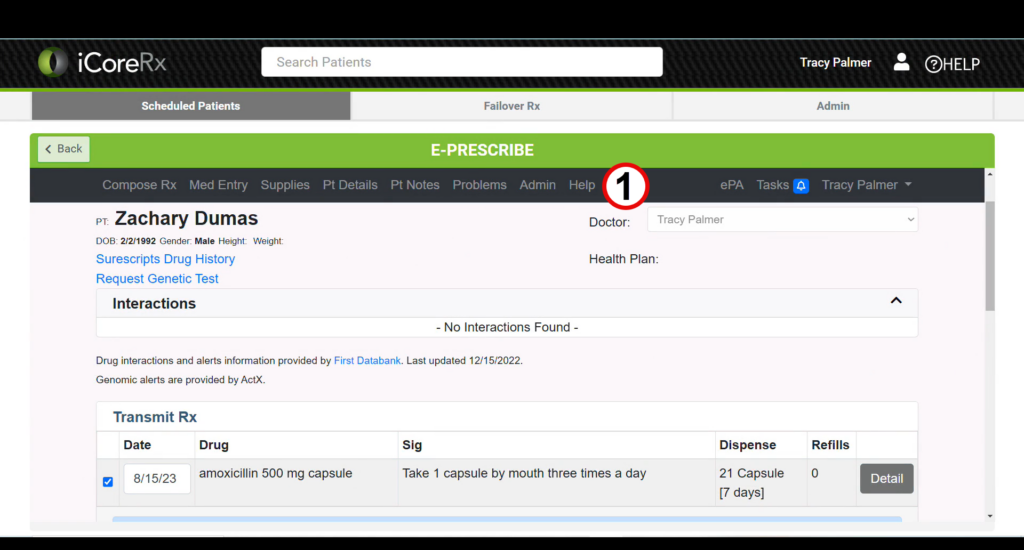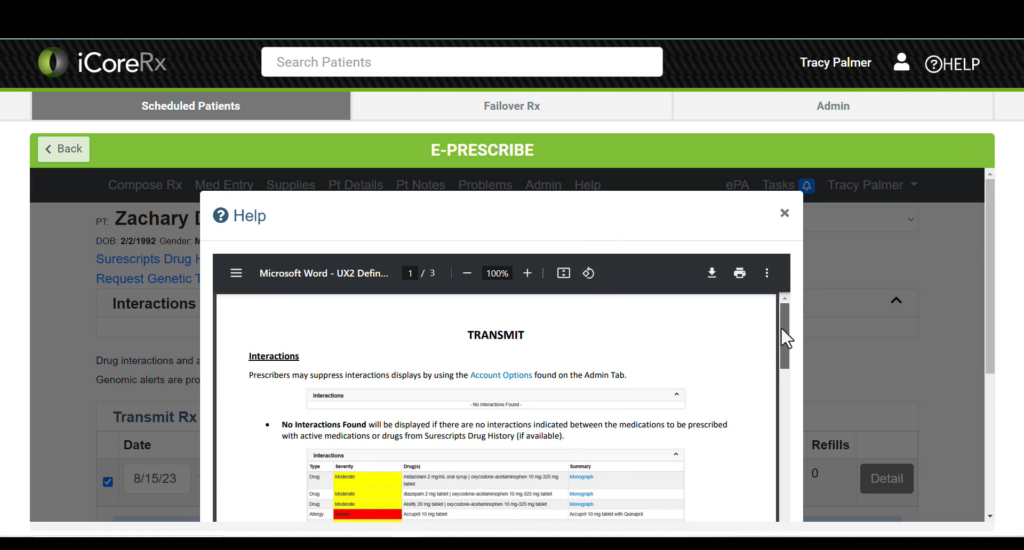To view this article as a PDF please click HERE.
To view video instructions on how to prescribe, please click HERE.
How to Add a Medication
1. Click on the Compose Rx tab.
2. Type in the generic name of the medication you want to prescribe.
3. Click the Drug Search button.
4. Or, select the Favorites button to view your Favorite prescriptions, the Drug Sets button to view your Drug Sets, or the Compounds button to view your Compounds.
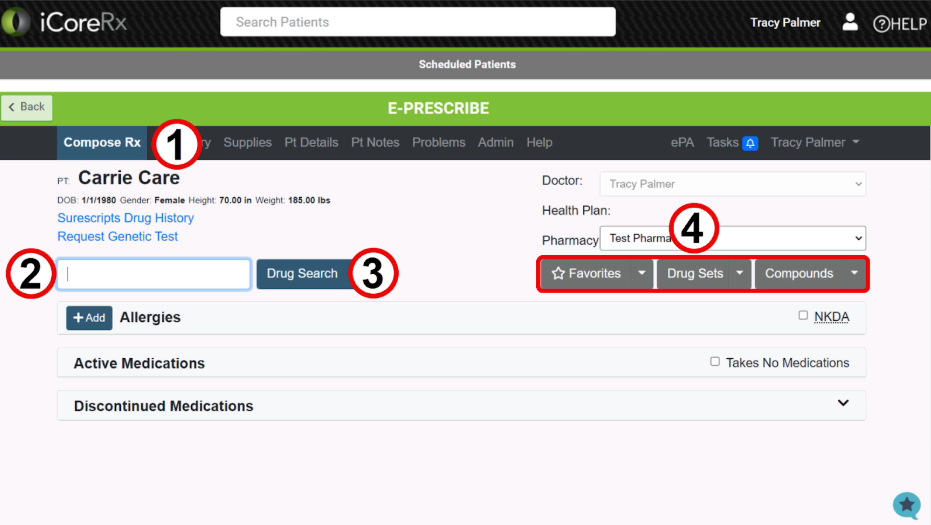
5. Click the name of the medication in black to display different dosage and form options.
6. You can click Monograph if you would like to access Lexicomp for the medication.
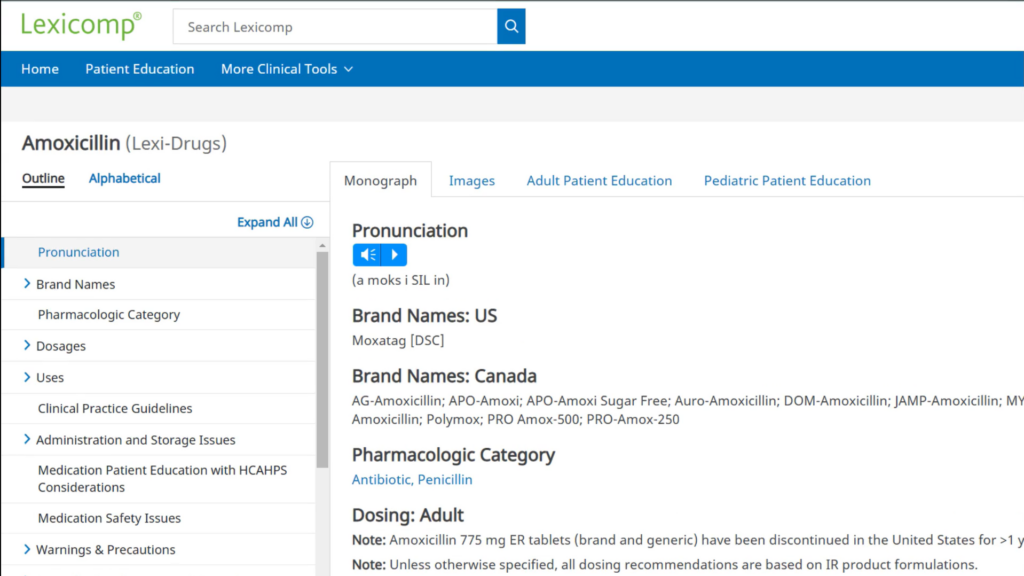
7. Click the medication with the dosage and form that you want to prescribe.
8. If the medication is saved in your favorites, it will appear underlined in black, and you can click the favorite medication to add it to Pending Rx.
The prescription pad should be filled out from Left to Right.
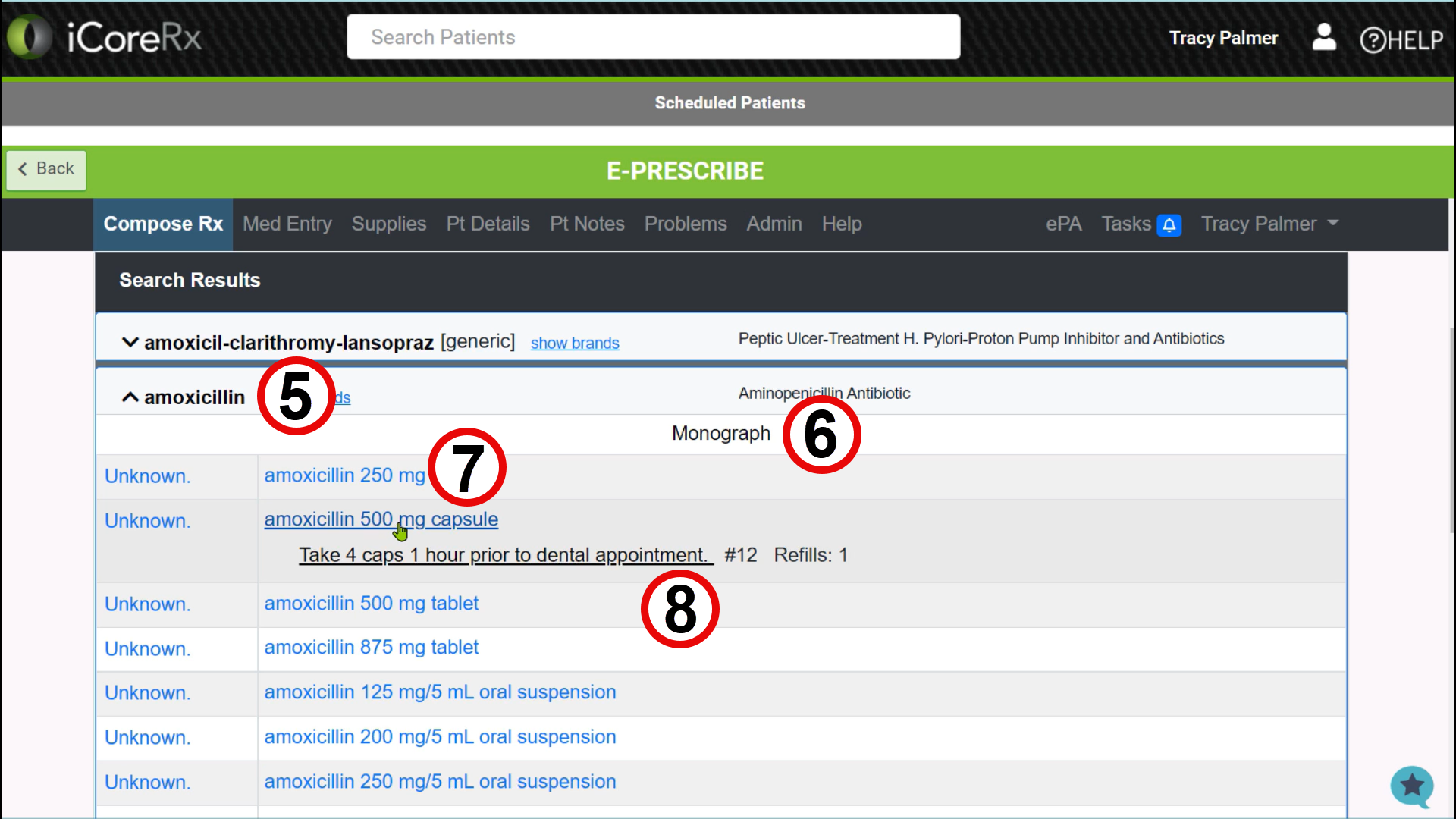
9. Select the patient’s dosage quantity. (how much the patient will take at one time).
10. Select DAW/DNS to indicate Dispense as Written/Do Not Substitute, or click PRN to indicate Take As Needed.
11. Select a frequency. (how often the patient will take the medication).
12. Enter a total dispense quantity, or enter/select a Days Supply option, to auto-calculate the total dispense quantity based on the dosage quantity and frequency.
13. Write any additional instructions for the patient (eg. take with food, take until gone, etc.)
14. Write a pharmacy message if needed (eg. no childproof caps).
15. Click the Add to Favorites checkbox if you would like to add this prescription to your favorites. Click the blue Prescribe button.
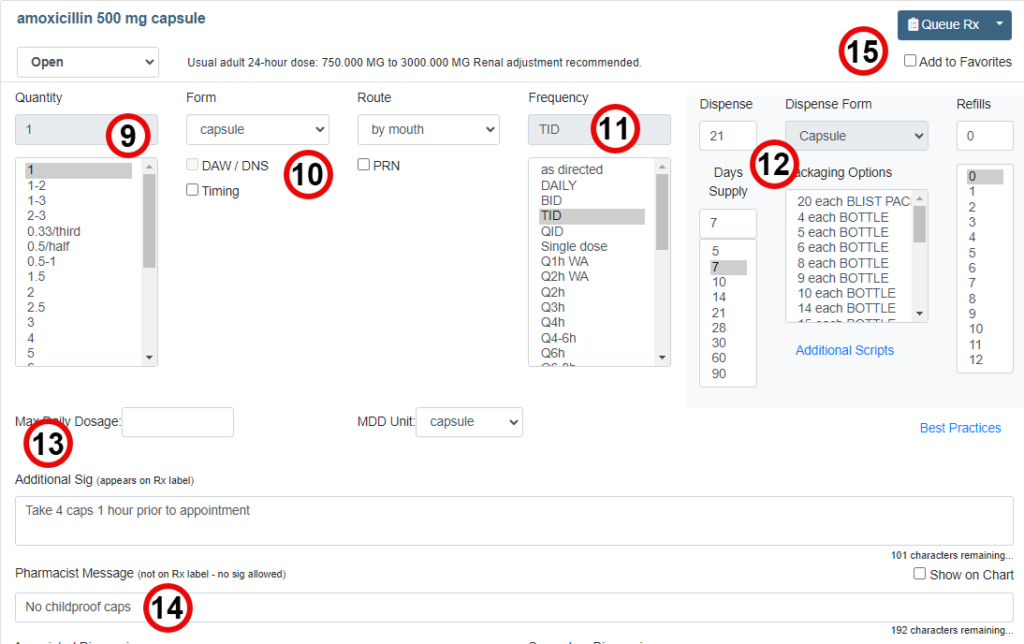
How to Write a Pre-Med
1. Select Additional Sig for the patient’s Dosage Quantity.
2. Select Additional Sig for the Frequency.
3. Write out the custom pre-med instructions in Additional Sig.
4. Write a Pharmacist Message if needed.
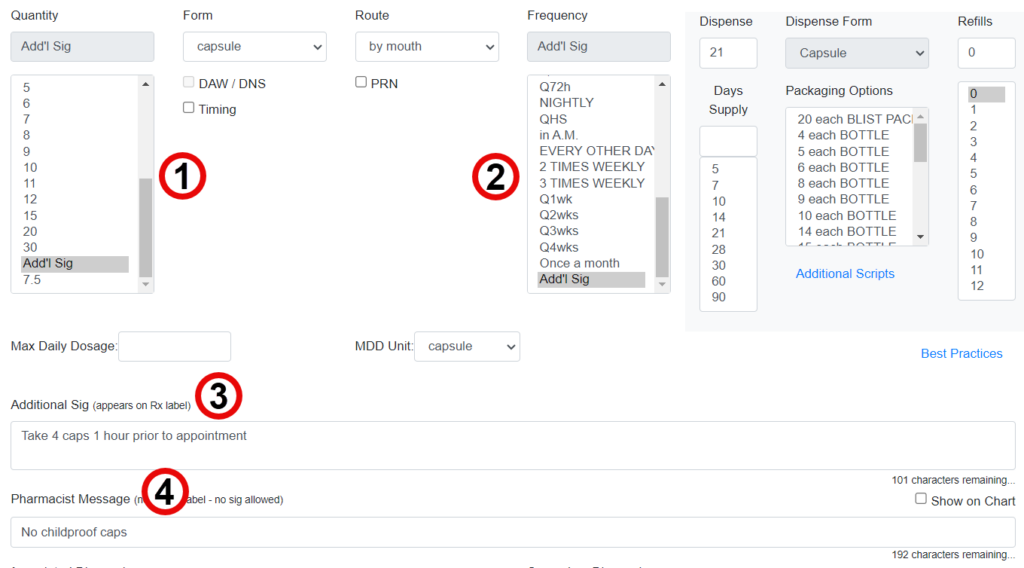
How to Select a Pharmacy
1. Click on the Search button, to locate any US Pharmacy.
a. Check the Show Location Pharmacies box, to show a list of pharmacies used in the past
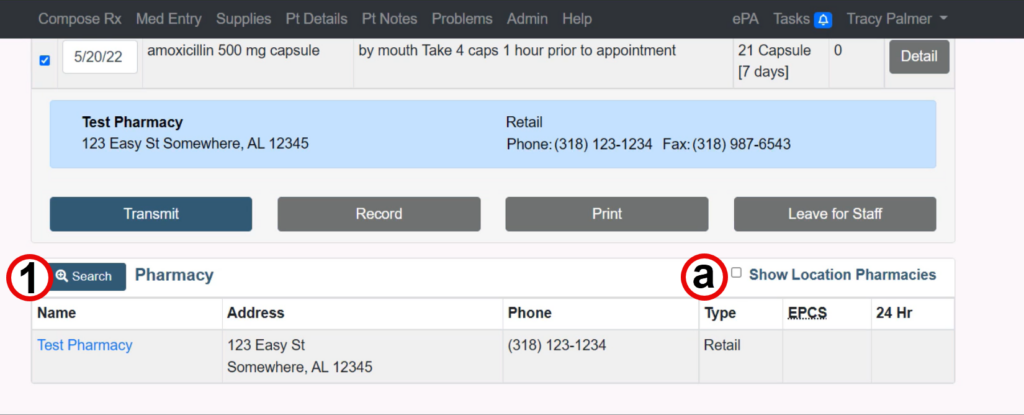
2. Use one to two of the search parameters to search for a pharmacy.
3. Click the Search button.
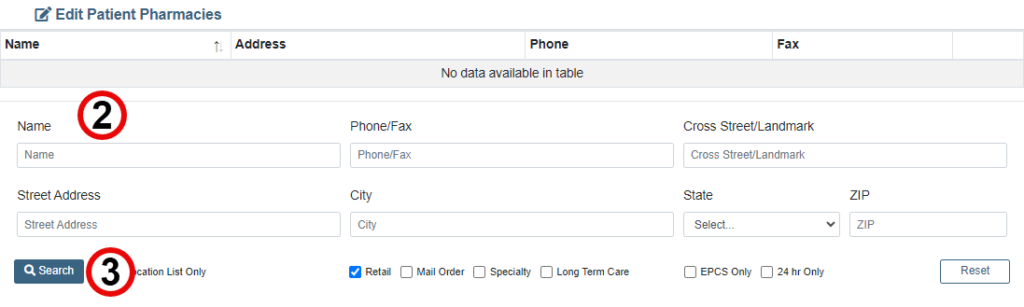
4. Click Select next to the desired pharmacy.
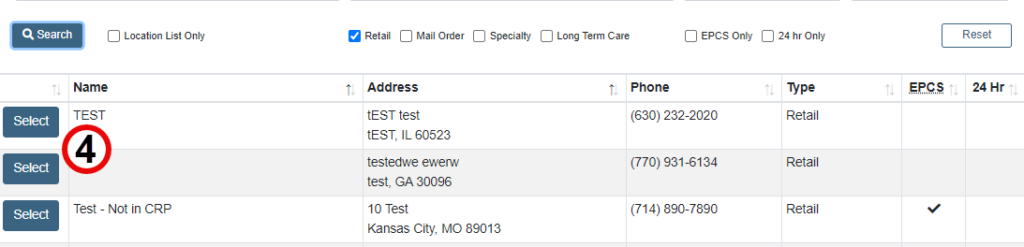

How to Transmit a Medication
1. Click the Transmit button.
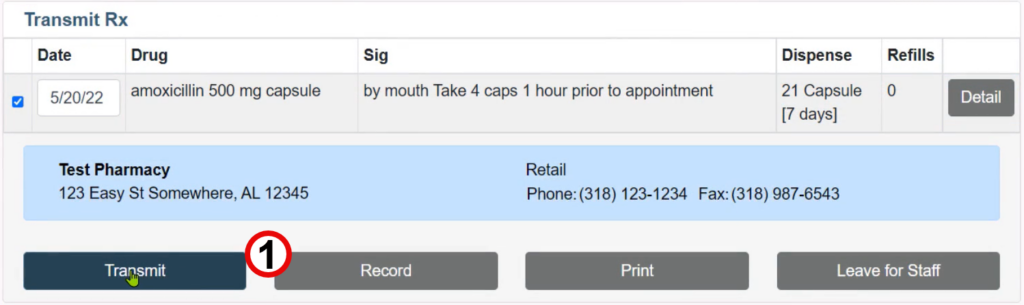
The transmission receipt is a confirmation that the prescription was successfully sent to the pharmacy.