DC Direct Setup – PAX A77 – Wi-Fi (DHCP)
What do you need to connect the PAX A77 via Wi-Fi (DHCP)?
- Configured WiFi network and router
- Wi-Fi network name and password
- PAX A77 configured with Datacap keys and the appropriate Datacap ECN
Access Android Desktop
1 Swipe up from the bottom of the screen.
2 Touch the back key ◁ twice.

3 When prompted for Back Desktop password type “pax9876@@”. Touch “Enter”.
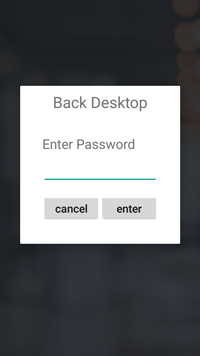
Connect to Wi-Fi (DHCP)
1 From the Android Desktop, touch “Settings”.
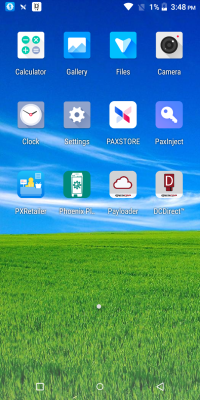
2 When prompted for password, type”pax9876@@”. Touch “OK”.
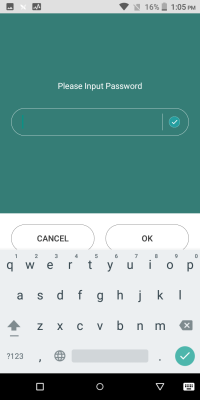
3 Touch “Network & Internet” > “Wi-Fi”.

4 Select the SSID of your access point. Type your network’s password.
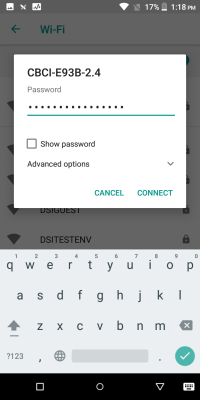
5 Touch “Connect”.
6 Touch the home button to return to Android Desktop.
