| Quick Tip: |
|---|
| This article applies to Eaglesoft, Open Dental, Dentrix, and Carestream users. |
This article will provide instructions to improve the iCoreRx viewing experience on an Android device.
How to adjust Chrome webpage settings for Android Devices:
To adjust Chrome webpage settings:
1. Open the Chrome app by selecting the Chrome globe icon.
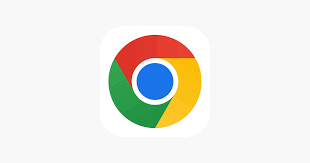
2. Select the 3-dot menu on the top right corner of the screen.
Check the box for Desktop Site
3. Select the 3-dot menu on the top again, and select Settings.
Select Site Settings
- Select Cookies
- Select to Allow Cookies
- Select Back Arrow
On the Site Settings page
- Select Pop-ups and Redirects
- Select to Allow Pop-ups and Redirects
- Select the back arrow Twice
On the Settings page
- Select Privacy and Security
- Select “Do Not Track”
- Turn on “Do Not Track”
- Select the Back Arrow Twice
4. Login to your iCoreRx site
For assistance on how to login to your iCoreRx site, please click HERE.
5. Rotate your phone to view in Landscape
6. Select the down-arrow on the patient you would like to write a prescription for
7. Select Inline to open in the Same Tab
Or select New Window to open in a New Tab
| Quick Tip: |
|---|
| We recommend you to Rotate your phone to use the Landscape View to better see and use the government site. |
