This article will show you how to create a Payment Plan in iCorePay.
NOTE: To allow patients to access and choose payment plans, make sure to enable the toggle to “Show Patient Payment Plans” before making a payment.
- Open the invoice, click details, and towards the bottom of the details page click on the toggle to enable or disable this option.
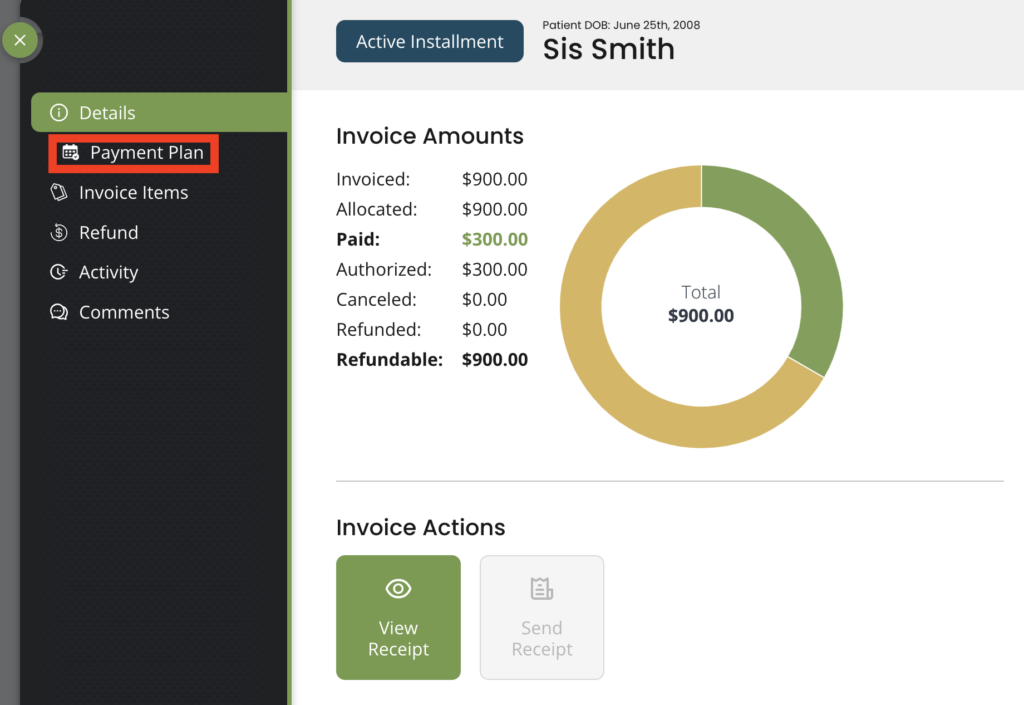
Step: 1
- Select Payment Plan under payment methods.
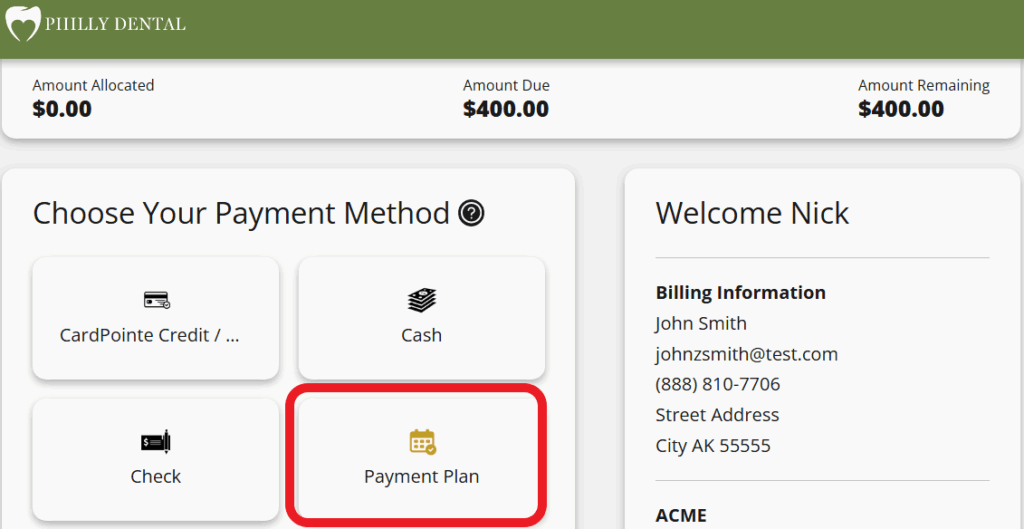
- You are able to edit the payment amount in case you would like to use multiple payment methods.
- You are also able to edit the initial payment amount and date.
- Click “Edit Initial Payment” to change the initial payment amount and date.
- Note: There may be a minimum percentage configured for your location. The Custom Initial Payment feature must be enabled to edit the initial payment.
- Click “Edit Initial Payment” to change the initial payment amount and date.
Step 2:
- Select the installment plan you wish to choose.
- Installment plan ranges displayed are configured per location.
- However, you can create a custom payment plan if needed by clicking on Custom Payment plan.
Custom Payment Plans
- Admin, and Write roles have the ability to create custom payment plans.
- Create and Read user permission roles are NOT able to create custom payment plans.
- Select the number of payments OR the recurring amount.
- You are able to edit the upcoming payment dates and amounts.
- You are able to add and remove installment plans, simply click the “X Remove Payment” to remove the current installment or click (+) Add Payment located at the bottom of the Custom Payment Plan window.
Step 3:
Payment schedule
- View and print your payment schedule!
- Click on View Payment Schedule.
- You are able to print the selected payment schedule.
Step 4:
- You must accept the terms and conditions to proceed with payment.
- Choose your payment method. Be sure to verify the billing address and enter your payment credentials to continue.
- Don’t forget to click on Submit Payment Arrangement to complete your payment plan.
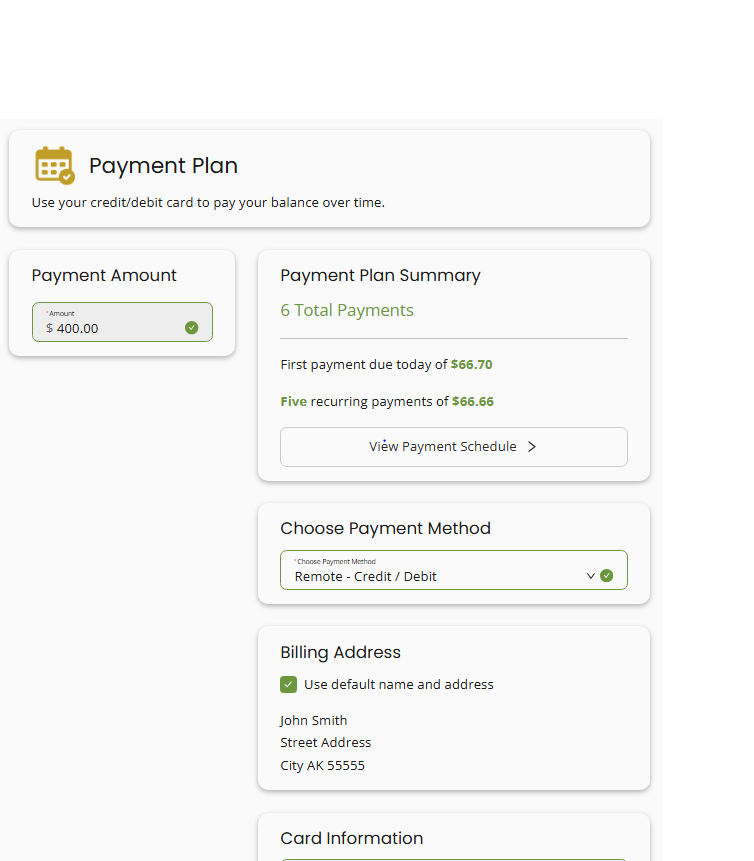
- View and print your receipt.
- Your payment summary is also available here.
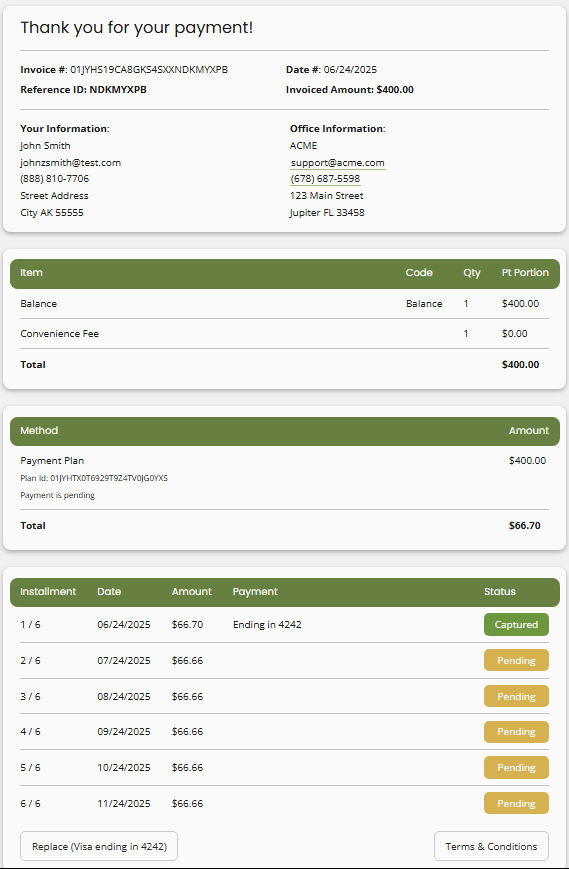
Return to iCorePay Quickstart: Standard Operating Procedure (SOP)
