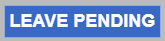What is the Digital Prescription Pad?
The Digital Prescription Pad is used to create your electronic prescriptions.
It is recommended to fill out the prescription pad from left to right.
Vocabulary:
Selected Drug and Strength
On the top left of the prescription pad, the selected drug and strength is indicated.

Dose Quantity Field
The left quantity field displays the amount a patient will take at one time. The default is 1. To change the dose select from the menu below the dose quantity field.
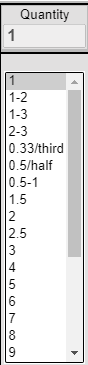
Form and Route
The Form field displays which form the medication will take (ex., Tablet or Capsule). The Route will display how the patient should take the medication (ex. by Mouth). These fields will auto-fill based on the drug and strength you previously selected.

DAW/DNS
DAW/DNS stands for Dispense as Written or Do Not Substitute. If the DAW/DNS box is checked, a prescription will be filled exactly how it is written, not substituting with a generic form. (Ex: Tylenol instead of Acetaminophen).
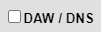
PRN Checkbox and Menu
This is only necessary for controlled substance prescriptions.
PRN stands for Pro Re Nata or Take as Needed. After clicking the PRN checkbox, select from the list of reasons the medication is being prescribed.
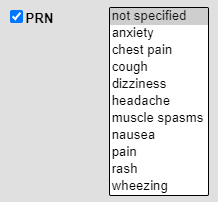
Frequency
The frequency field displays how often the medication should be taken. Select the frequency from the list of options.
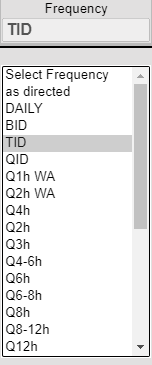
Additional Sig
The Additional Sig field will display additional text and instructions on the prescription’s label. (Ex. Take with food, or take four tabs before appt.)

| Quick Tip: |
|---|
| The field has a character limit of 140; abbreviate text as much as possible. |
Pharmacist Message
The Pharmacist Message field sends information and instructions directly to the pharmacy. (Ex. Delay fill, or don’t use childproof caps)

| Quick Tip: |
|---|
| The pharmacist message will not appear on the prescription’s label. |
Dispense Quantity Field
The dispense quantity field displays the total amount of medication given to the patient. The dose and frequency of the drug will be calculated, but the amount can be manually edited.

Dispense Form
The dispense form field will display the drug’s form. This field is calculated based on what was previously chosen.
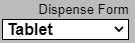
Refills
The Refills displays how many refills of the prescription are allowed. The refills always default to zero.
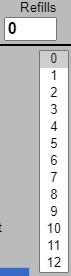
Days Supply Calculator
Use the Days Suply Calculator to figure out dispense quantity amount for a daily frequency (ex., Daily or QID). Select the blue links to calculate dispense amount.
| Quick Tip: |
|---|
| The Days Supply Calculator may not calculate appropriately if the frequency is in hours (ex. Q4-6h or Q8h). Confirm that the dispense quantity is entered correctly. |
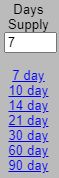
Packaging Options
The Packaging Options displays all options for how the medication can be dispensed. (Ex: 20 each BOTTLE or 15 ml BOTTLE)
| Quick Tip: |
|---|
| Selecting a Packaging Option will adjust your Dispense Quantity. |
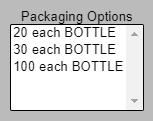
2ND Rx 90 Day
The 2nd Rx 90 Day checkbox will create a copy of the prescription with a 90 day supply. Upon clicking Save Rx, the prescription copy is added to the patient’s Pending Rx list.
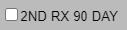
Save Sig to Doctor’s List
Save Sig to Doctor’s List saves a prescription to a list of the doctor’s most commonly used prescriptions.

Save Rx
Save Rx adds the medication to the patient’s Pending Rx list.

Delete
The Delete button removes the prescription from the patient’s pending list.

Leave Pending
Leave Pending will discard any changes made and place the prescription back into the patient’s Pending Rx list.