THIS IS ONLY NECESSARY FOR DOCTORS WRITING CONTROLLED SUBSTANCES.
NOTE: This MUST be done for every additional location you would like to prescribe from.
To view this article as a PDF please click HERE.
1. Log in to your iCoreRx website and access the e-prescribing site with your New Location selected.
How to Change Your Prescribing Location on Semi-Integrated Sites (Standalone)
2. Select a Patient.
3. Select the Admin tab in the top menu bar.
4. Under EPCS User Controls click on the blue link titled EPCS Registration.
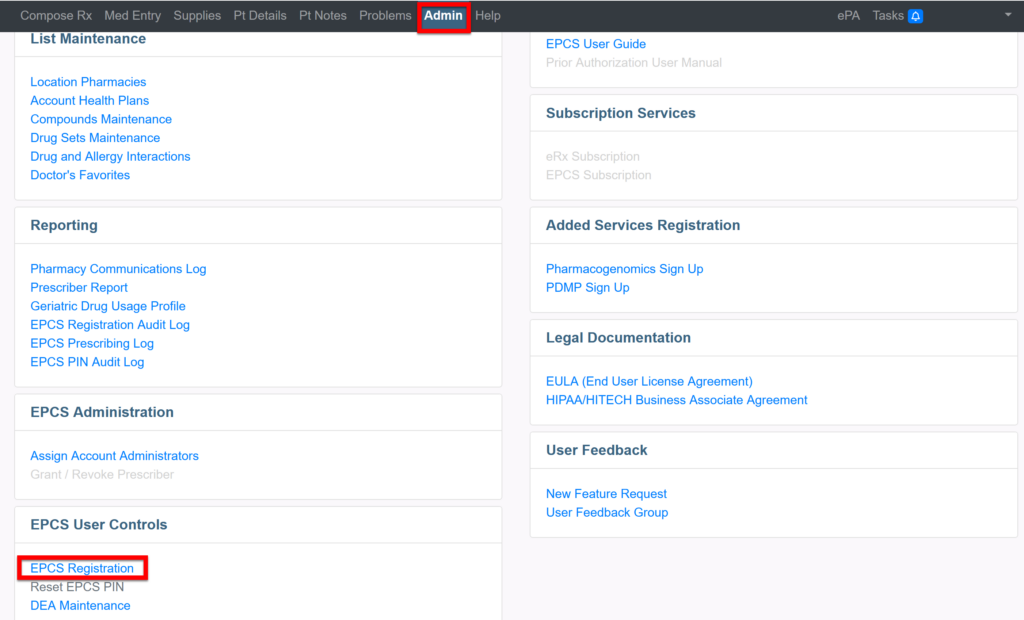
5. Enter your Name and Home Address exactly the way it appears on your driver’s license. Enter your Email Address and then click Continue.
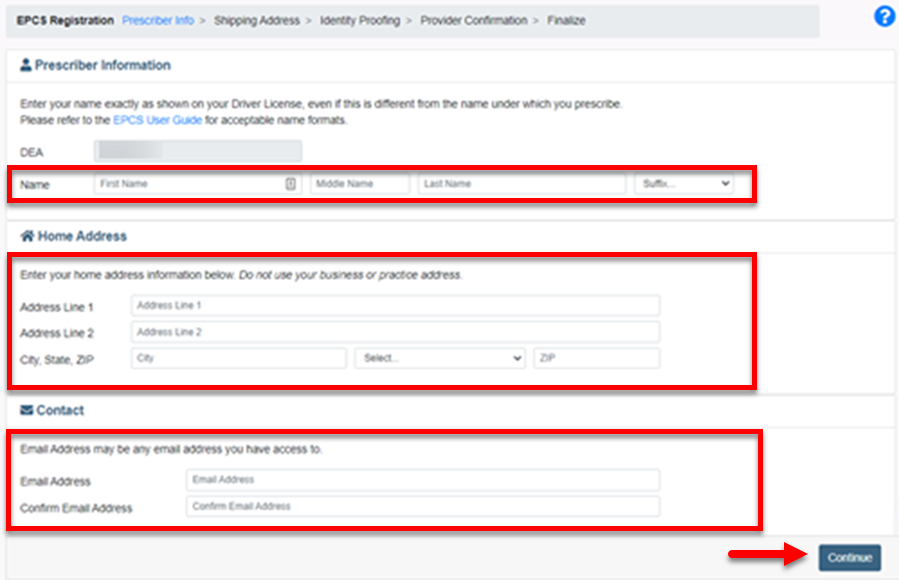
6. Click the Practice Address button and then click the blue Order Token button.
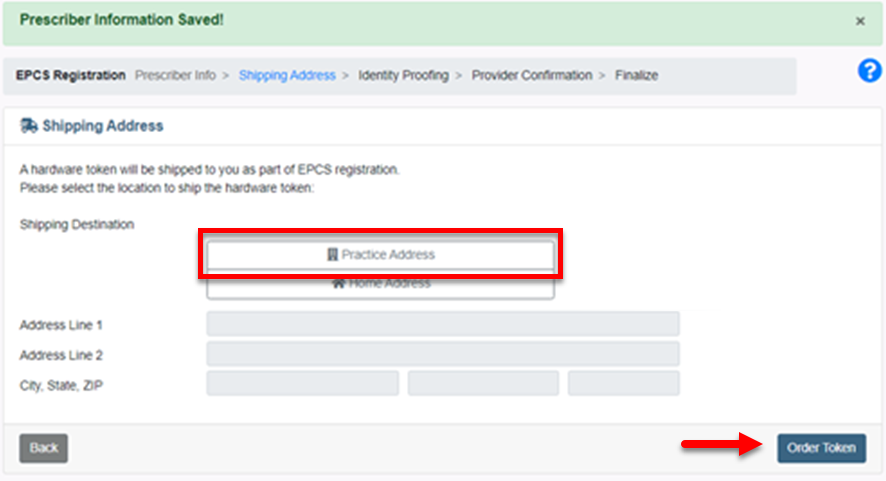
Note: You will not receive a new Hardware Token. Use the same Hardware Token and Authy App to prescribe Controlled Substances.
7. The following alert will appear Possible Duplicate Registration.
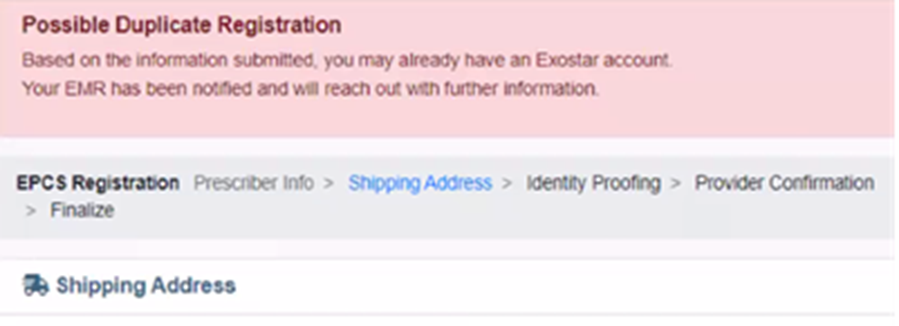
| Quick Tip: |
|---|
| Repeat these steps for each additional location where you will be prescribing. |
8. Send an email to implementation@icoreconnect.com to notify that this step has been completed and a ticket will be created for your request to be processed.
9. Once you receive confirmation that this action has been completed, you may begin prescribing at your New Location
