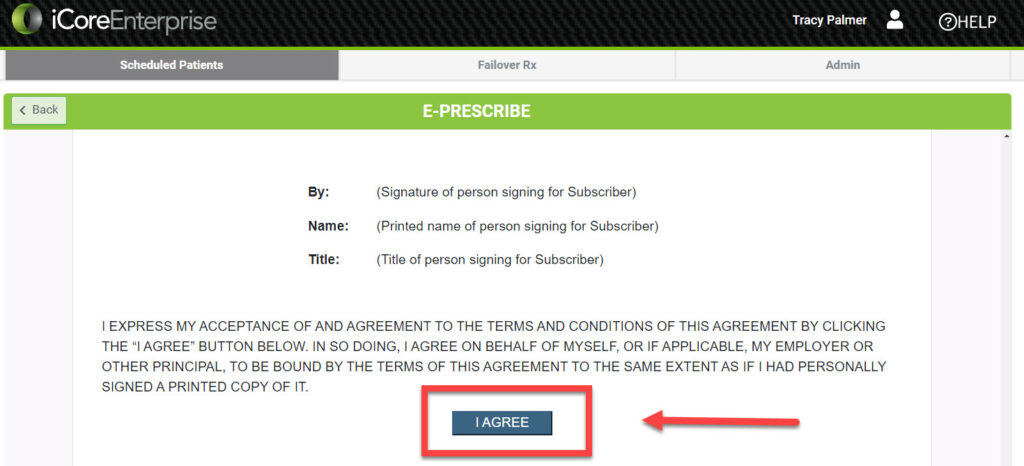This article will cover how to ensure a prescribing Doctor is listed in the iCoreRx drop down menu. If a Doctor is missing from the drop down menu, the Doctor has not logged in and agreed to the NewCrop Terms and Conditions Agreement. Once the Doctor does so, staff members will be able to queue prescriptions for the Doctor.
Prescriber Missing from Drop Down Menu
1. Login to the prescription site as the Doctor using the Gmail/MSN email that you provided during the sign up process.2. Select Inline or New Window under the Send Rx button located to the right of any patient on the appointment schedule.
3. Scroll down to click the I AGREE button at the bottom of the document.
4. The Doctor will now be displayed in the drop down menu.