THIS IS ONLY NECESSARY FOR DOCTORS WRITING CONTROLLED SUBSTANCES.
NOTE: This MUST be done for every additional location you would like to prescribe from.
Once a Provider has completed EPCS Registration and if they practice at multiple locations, the Provider will need to attach their EPCS Registration to all alternate locations. This can be done in 4 easy steps:
- Step 1: Getting started
- Step 2: Assign Account Administrator
- Step 3: Grant or Confirm Provider
- Step 4: Provider Finalizes their EPCS Registration to the location
Step 1: Getting Started
To view this article as a PDF please click HERE.
1. Log in to your iCoreRx website and access the e-prescribing site with your New Location selected.
How to Change Your Prescribing Location on Semi-Integrated Sites (Standalone)
2. Select a Patient.
3. Select the Admin tab in the top menu bar.
4. Under EPCS User Controls click on the blue link titled EPCS Registration.
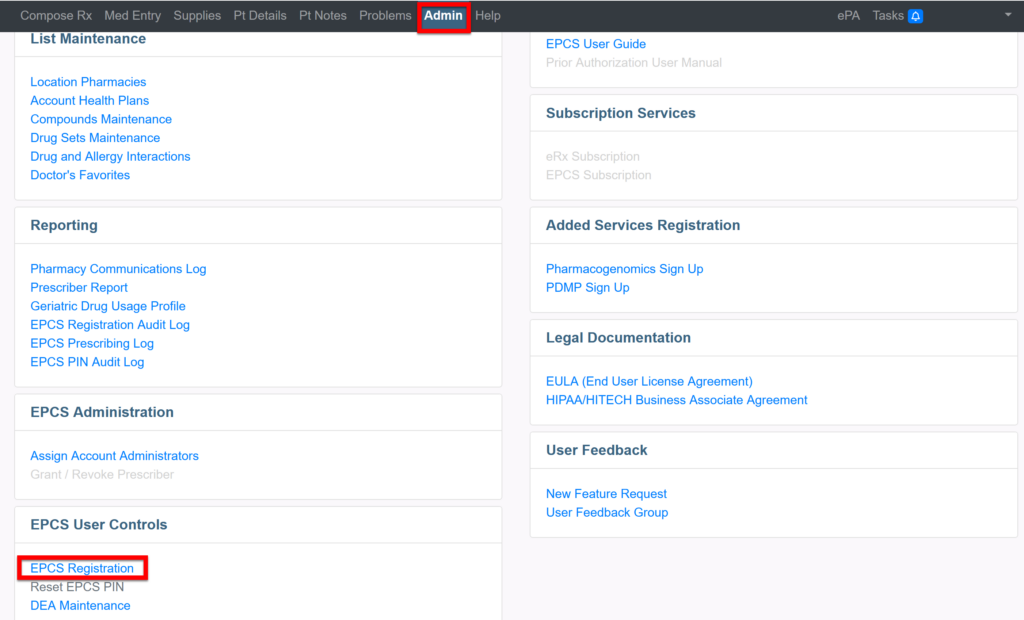
5. Enter your Name and Home Address exactly the way it appears on your driver’s license. Enter your Email Address and then click Continue.
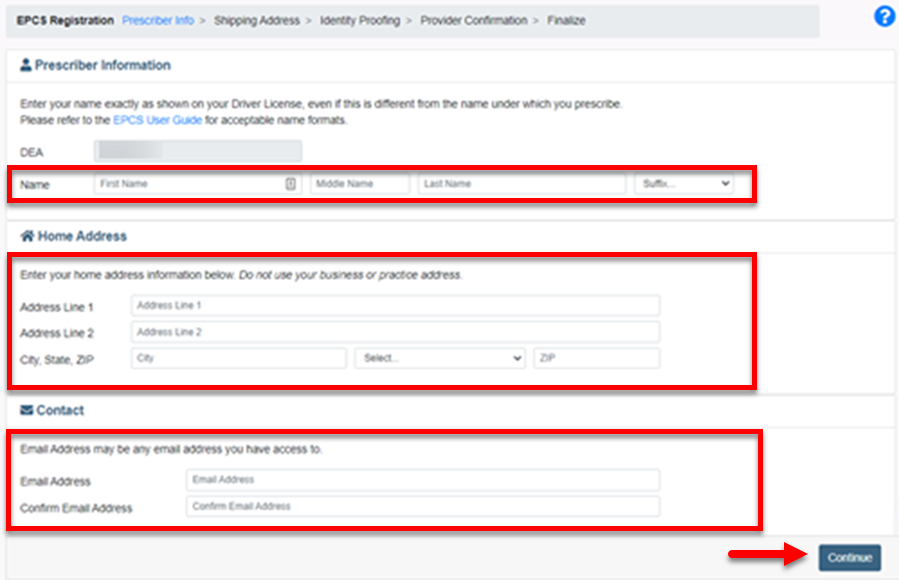
6. Click the Practice Address button and then click the blue Order Token button.
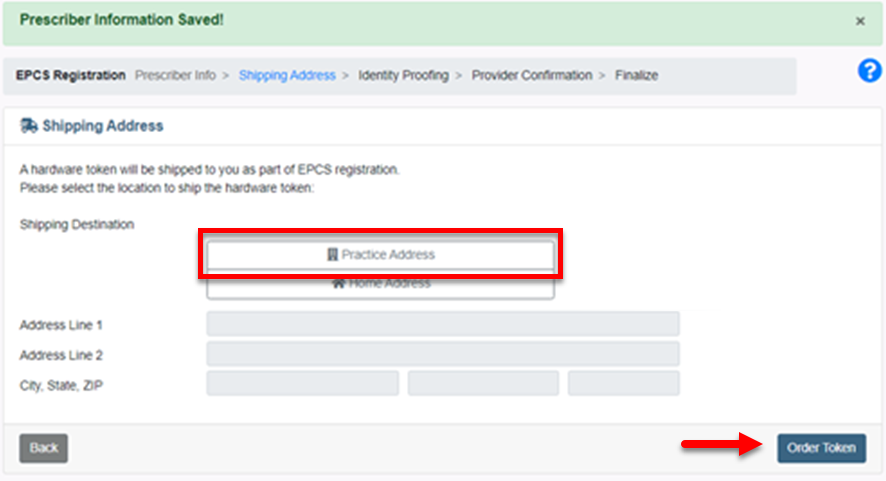
Note: You will not receive a new Hardware Token. Use the same Hardware Token and Authy App to prescribe Controlled Substances.
7. The following Provider Confirmation screen will appear.
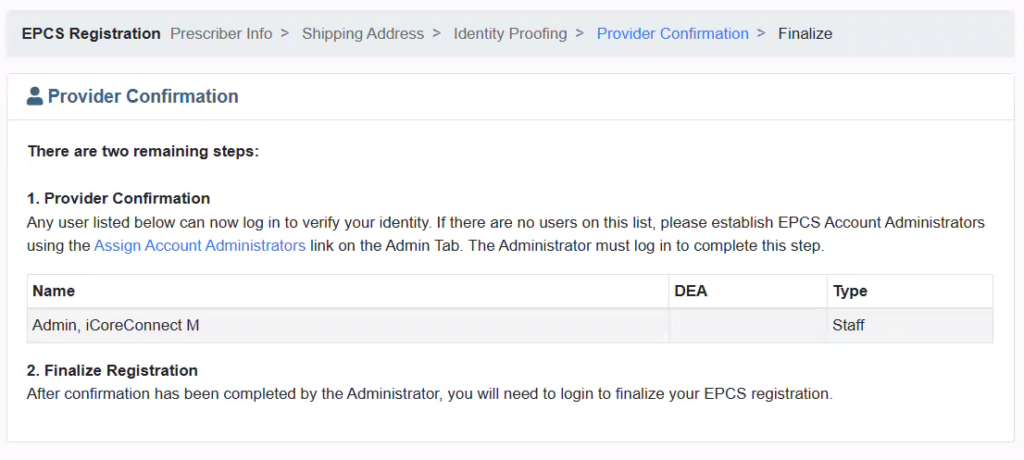
Step 2: Assign Account Administrators
You can either schedule an appointment with an Implementation Specialist or Assign an “In House” Account Administrator.
- Schedule an appointment with iCoreConnect Implementation Specialist
- Assign an “In House” Account Administrator
- An iCoreConnect Implementation Specialist can Grant and Confirm your registration.
- Walk you through the Finalization process of attaching to your additional location(s).
- Help you attach to other additional locations, if needed.
- Assist you with any other questions or concerns.
| ICoreConnect Contact Information: |
|---|
| You can contact an Implementation Specialist directly via email to implementation@icoreconnect.com , or call 888-810-7706. |
Only Providers or Staff who have access to iCoreRx can Grant or Confirm fellow Providers.
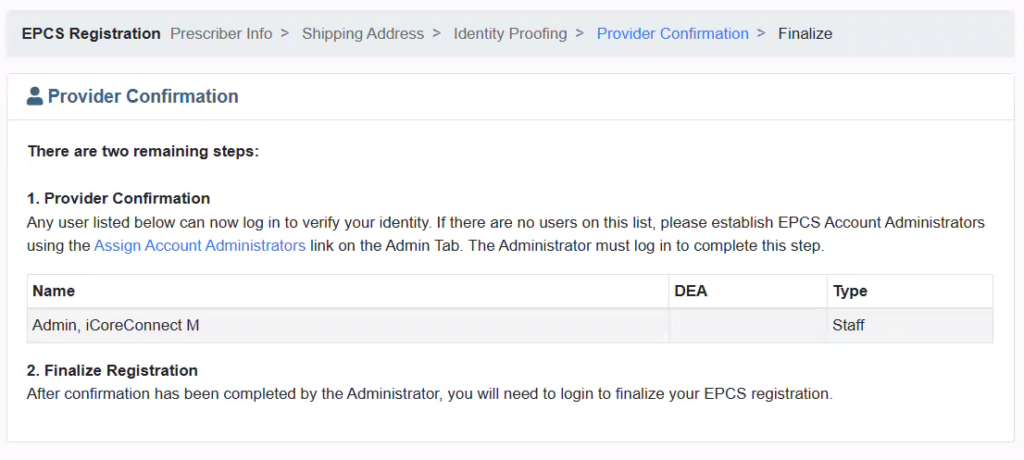
- Your ‘In House’ administrator, will be listed on the Provider Confirmation page after they have logged into iCoreRx, selected a patient, and and accessed the Government site.
1. Go to the Admin tab.
2. Select Assign Account Administrators, located in the bottom left corner under the EPCS Administration section.
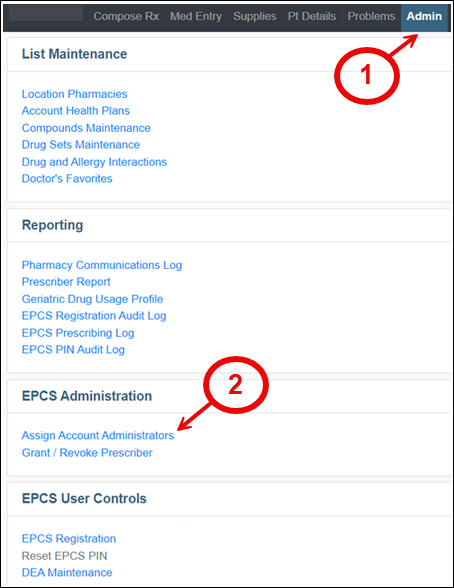
3. Click the Check Box next to the ‘In House’ Administrator’s name and the Provider’s name.
| IMPORTANT: |
|---|
| Must have at least 2 boxes checked; One box should be the ‘In House’ Administrator you designated and One box should be the Provider who needs to be confirmed. |
4. Click the Select button.
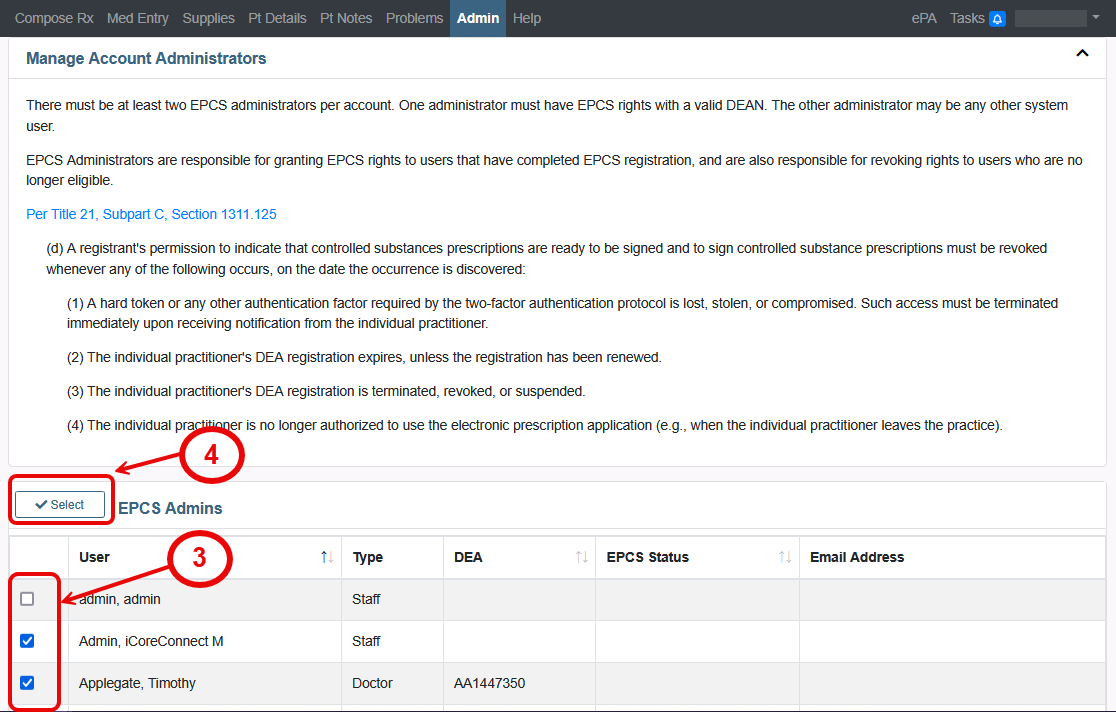
Step 3: Grant or Confirm Provider
Only iCore or ‘In House’ Administrators are able to Grant or Confirm fellow Providers.
1. The ‘In House’ Administrator will click on the Admin tab.
2. Select Grant / Revoke Prescriber, located in the bottom left corner under the EPCS Administration section.

3. Select the checkbox at the Provider(s) Name and click the Grant button.
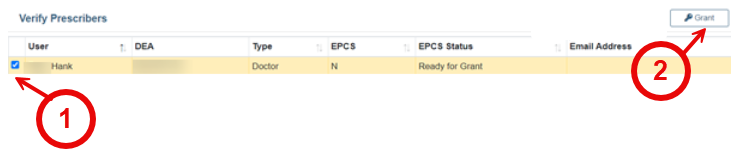
4. A message confirms the Provider(s) were successfully granted EPCS rights to the practice location.

Step 4: Provider Finalizes their EPCS Registration to the location
The Provider will now log in and finalize their attachment to the practice location.
1. The Provider will click on the Admin tab.
2. Select EPCS Registration, located in the bottom left corner under the EPCS User Controls section.
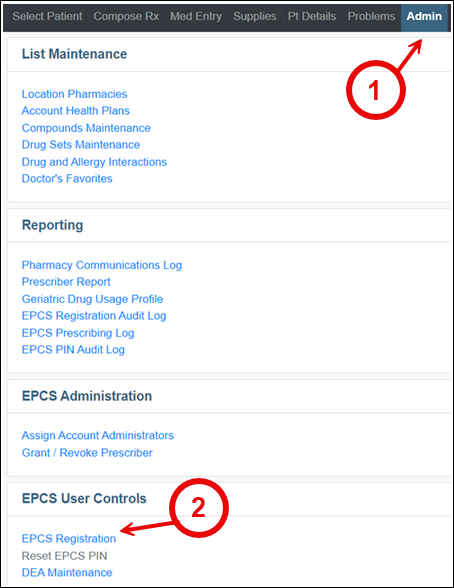
3. Enter the six digit Passcode from either the Authy app or the hardware token.
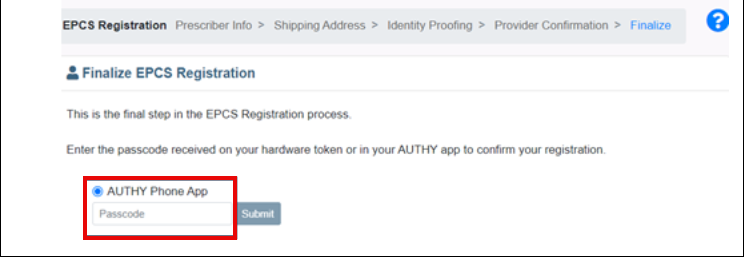
4. Click Submit.
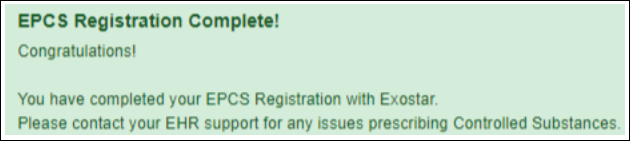
5. Provider can now prescribe controlled substances from this new location.
Follow these steps again for each of the Providers prescribing locations.
If at ANY point you require assistance, please contact an iCoreConnect Implementation Specialist.
| ICoreConnect Contact Information: |
|---|
| You can contact an Implementation Specialist directly via email to implementaion@icoreconnect.com , or call 888-810-7706. |
