THIS STEP IS ONLY FOR PROVIDERS WHO HAVE COMPLETED EPCS REGISTRATION
This article will explain how to reset your provider EPCS PIN. Your EPCS PIN is your four-digit code that will be used to electronically sign for controlled substance prescriptions.
1. Select the Admin tab in the top menu bar.
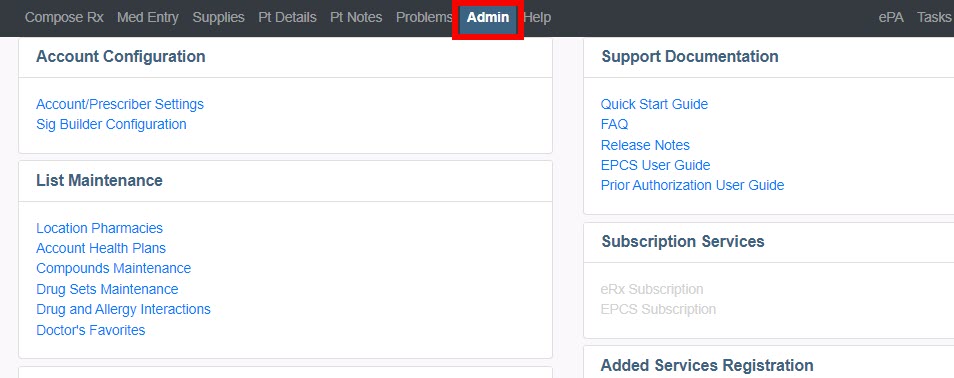
2. Select Reset EPCS PIN under EPCS User Controls.
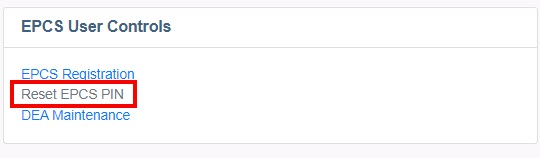
3. Enter your Authy Passcode and click Validate Passcode.
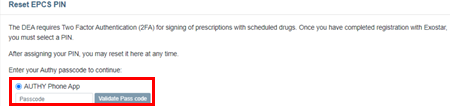
4. Enter your 4-digit PIN.
| Quick Tip: |
|---|
| The PIN cannot be repeating numbers like 1111 or sequential numbers like 1234 and should not begin with 0 as this can cause errors. |
5. Confirm your 4-digit PIN and click Save.
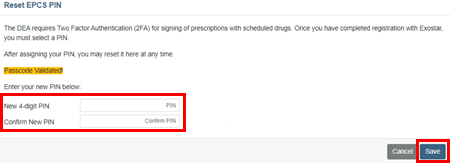
Your 4-digit PIN has been successfully reset and is now able to be used to electronically sign for controlled substance prescriptions.
