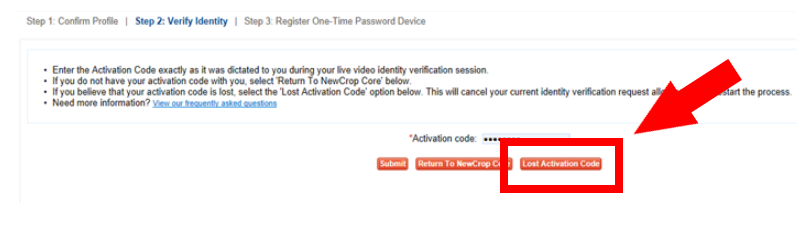This article includes instructions on how to reschedule a Webcam Proofing appointment to continue your EPCS registration, and what to expect during the appointment.
| Quick Tip: |
|---|
| Reminder that during the webcam appointment, you will need to supply 2-3 legal documents (see acceptable documents below). This is used as part of your identity verification.
IMPORTANT: The provider is the only person who can attend the Webcam Proofing and no one can do this on behalf of the provider. |
- How to Reschedule your Webcam Proofing
- What to Expect During your Webcam Proofing
- Acceptable Identification Documents
- Lost Activation Code
Reschedule Webcam Proofing:
1. Log into iCoreRx and navigate to the Compose Rx page:
Instructions on How to Login Fully Integrated (Eaglesoft, Dentrix and Open Dental)
Instructions on How to Login Semi Integrated (Standalone).
2. Select a Patient and navigate to e-prescribing site.
3. Click the Admin tab.
4. Select the 9th blue link in the middle of the page, Prescriber Registration and EPCS Set-up.
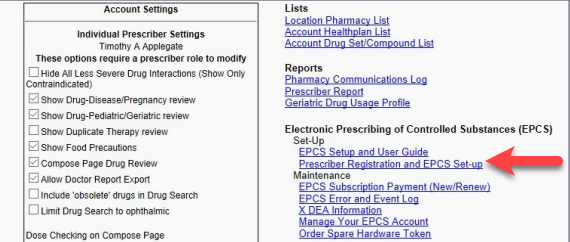
5. On the left, select the blue Schedule Webcam Proofing link located directly under your email address.
6. Choose English and click Continue.
7. Click Continue again.
8. Select the date of your choice. Verify the time zone is correct for your location. Then select the time from the drop-down box and click Continue.
9. Enter First Name, Last Name, email address, and mobile phone number.
You must enter and use a mobile phone to complete webcam proofing.
10. Click Confirm on the bottom right.
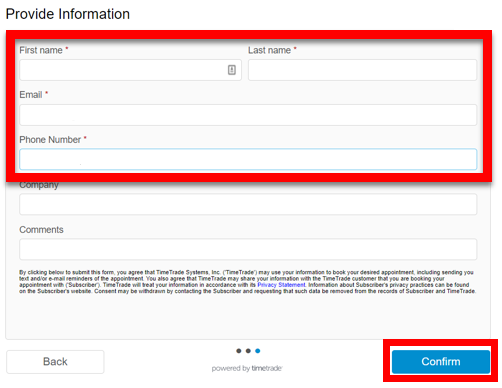
11. A confirmation page will be displayed with the date and time of your webcam proofing.
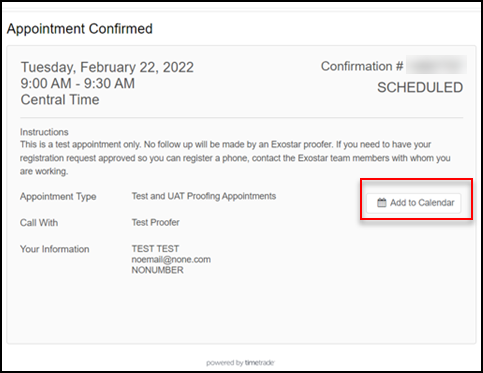
NOTE: You will receive an appointment reminder the day before your webcam appointment. If you need to reschedule a link will be provided at the bottom of the confirmation and reminder emails. You may click on this link to reschedule before your appointment. If you miss your appointment, you will need to return to iCoreRx and schedule a new appointment.
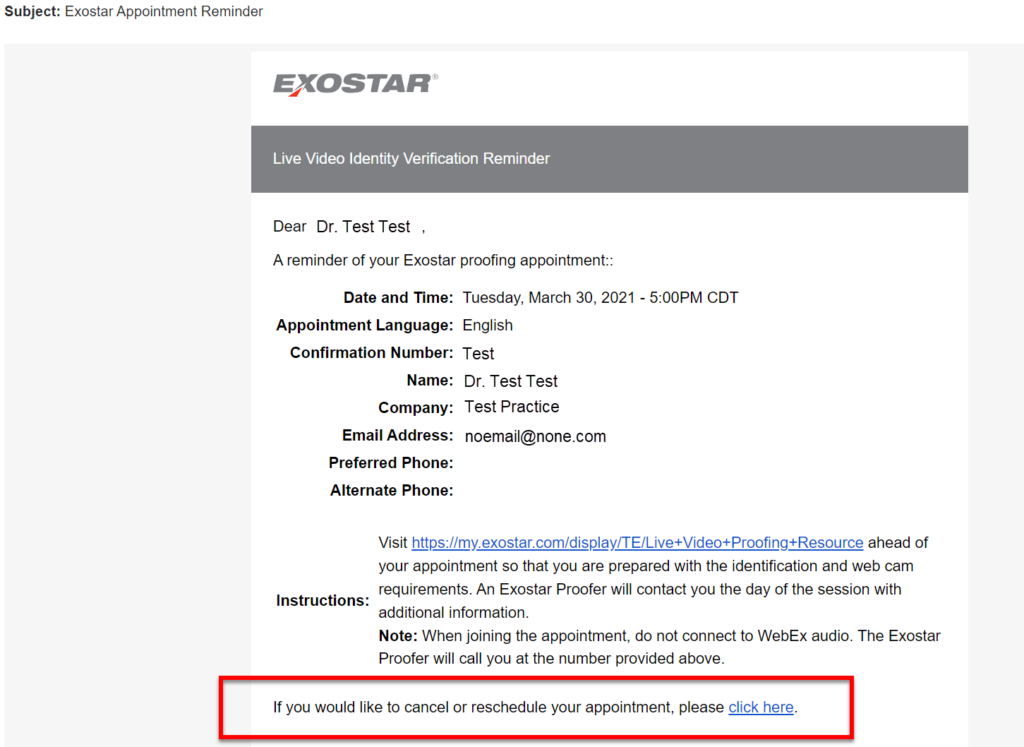
What to Expect During your Webcam Proofing Appointment:
1. You will receive an Email and a Text with a link to the webcam meeting 15 minutes prior to your scheduled appointment. To join the call from your phone, click the link in the text message and download the WebEx meeting app on your phone.
If you are using a computer with a webcam to complete the appointment, then you will need to click the link that is sent to you via email to start the meeting.
2. Show the Proofing Agent your 2-3 valid forms of identification to validate your identity.
3. Write down the Activation Code given to you by the Proofing Agent, you will need to provide your iCore implementation team member this code during your next EPCS appointment in order to complete your registration.
NOTE: The Activation Code is only valid for 30 days.
4. You will receive an email confirming that webcam identity proofing is complete.
NOTE: The confirmation email will not contain the Activation Code.
Once you have completed webcam proofing and have received your activation code, please contact the implementation team as soon as possible so they can assist with completing your EPCS registration. You can contact the implementation team at implementation@icoreconnect.com or dial 888-810-7706.
Acceptable Identification Documents
OR
Strong Pieces of ID
| US Passport / Foreign e-Passport |
| Personal Identity Verification (PIV) or Personal Identity Verification Interoperable (PIV-I) Card |
| Common Access Card (CAC) |
| Transportation Worker Identification Credential (TWIC) |
| Permanent Resident Card |
| Native American Enhanced Tribal Card |
| REAL ID Card |
| Enhanced ID Card |
| US Uniformed Services Privilege and Identification Card (US Military ID) |
| Permanent Resident Card (Issued Prior to May 11, 2010) |
| Native American Tribal Photo Identification Card |
| Driver’s License or ID Card |
Fair Pieces of ID
| School ID Card |
| Utility Account Statement |
| Credit/Debit Card and Account Statement |
| Financial Institution Account Statement |
The following pieces of ID are NOT acceptable for your webcam proofing appointment
| US Social Security Card |
| Original or Certified Copy of a US Birth Certificate |
Lost Activation Code
1. Log into iCoreRx. Select a patient and navigate to the Compose Rx page.
2. Click the Admin tab.
3. Click the 9th blue link titled Prescriber Registration and EPCS Set-up.
4. Once you are on the new page, on the left hand side, click on the green “Enter Activation Code” button under the prescriber’s information.
5. Click on the orange “Lost Activation Code” button located on the right.
A new activation code will now be mailed to you. You should expect to receive it within 5 to 8 business days. Once received, please contact the implementation team as soon as possible so they can assist with completing your EPCS registration. You can contact the implementation team at implementation@icoreconnect.com, or dial 888-810-7706.